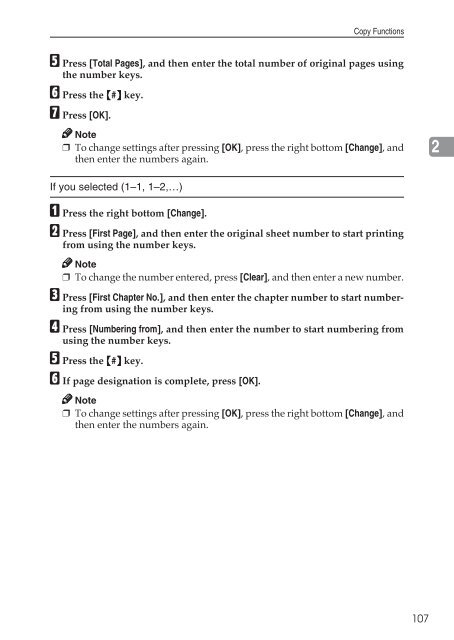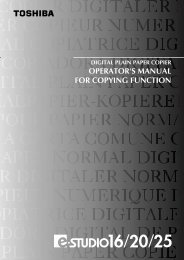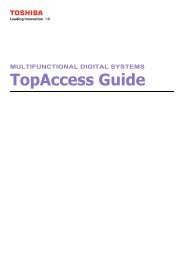Copy Reference Guide - Zoom Imaging Solutions, Inc
Copy Reference Guide - Zoom Imaging Solutions, Inc
Copy Reference Guide - Zoom Imaging Solutions, Inc
Create successful ePaper yourself
Turn your PDF publications into a flip-book with our unique Google optimized e-Paper software.
<strong>Copy</strong> FunctionsE Press [Total Pages], and then enter the total number of original pages usingthe number keys.F Press the {#} key.G Press [OK].Note❒ To change settings after pressing [OK], press the right bottom [Change], andthen enter the numbers again.2If you selected (1–1, 1–2,…)A Press the right bottom [Change].B Press [First Page], and then enter the original sheet number to start printingfrom using the number keys.Note❒ To change the number entered, press [Clear], and then enter a new number.C Press [First Chapter No.], and then enter the chapter number to start numberingfrom using the number keys.D Press [Numbering from], and then enter the number to start numbering fromusing the number keys.E Press the {#} key.F If page designation is complete, press [OK].Note❒ To change settings after pressing [OK], press the right bottom [Change], andthen enter the numbers again.107