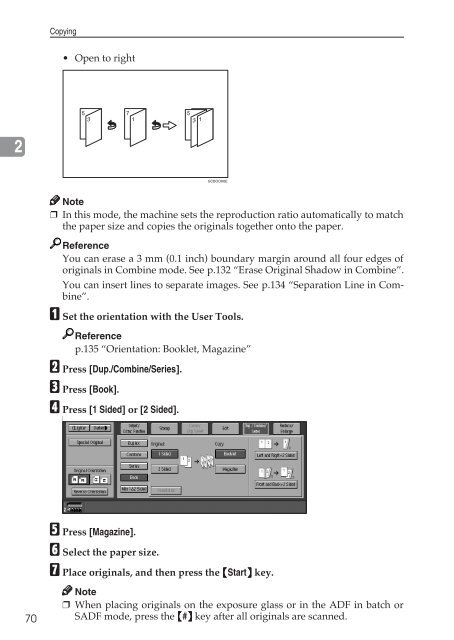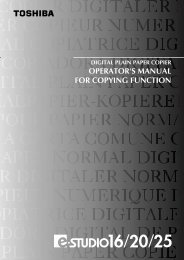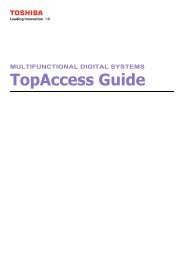Copy Reference Guide - Zoom Imaging Solutions, Inc
Copy Reference Guide - Zoom Imaging Solutions, Inc
Copy Reference Guide - Zoom Imaging Solutions, Inc
Create successful ePaper yourself
Turn your PDF publications into a flip-book with our unique Google optimized e-Paper software.
<strong>Copy</strong>ing• Open to right537153 12GCBOOK6ENote❒ In this mode, the machine sets the reproduction ratio automatically to matchthe paper size and copies the originals together onto the paper.<strong>Reference</strong>You can erase a 3 mm (0.1 inch) boundary margin around all four edges oforiginals in Combine mode. See p.132 “Erase Original Shadow in Combine”.You can insert lines to separate images. See p.134 “Separation Line in Combine”.A Set the orientation with the User Tools.<strong>Reference</strong>p.135 “Orientation: Booklet, Magazine”B Press [Dup./Combine/Series].C Press [Book].D Press [1 Sided] or [2 Sided].70E Press [Magazine].F Select the paper size.G Place originals, and then press the {Start} key.Note❒ When placing originals on the exposure glass or in the ADF in batch orSADF mode, press the {#} key after all originals are scanned.