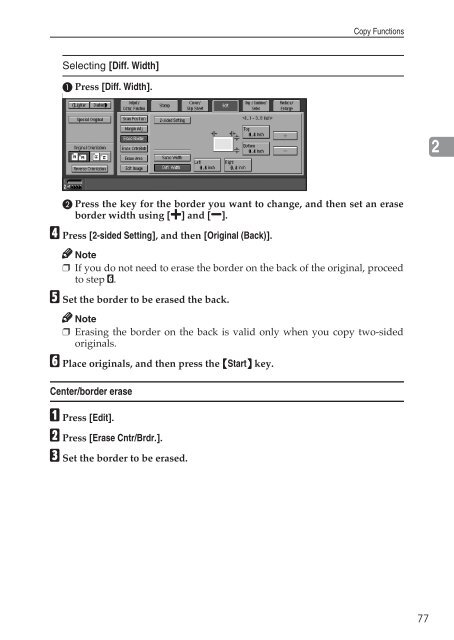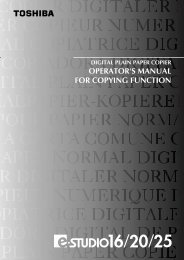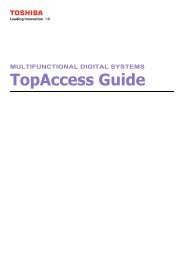Copy Reference Guide - Zoom Imaging Solutions, Inc
Copy Reference Guide - Zoom Imaging Solutions, Inc
Copy Reference Guide - Zoom Imaging Solutions, Inc
Create successful ePaper yourself
Turn your PDF publications into a flip-book with our unique Google optimized e-Paper software.
<strong>Copy</strong> FunctionsSelecting [Diff. Width]A Press [Diff. Width].2B Press the key for the border you want to change, and then set an eraseborder width using [n] and [o].D Press [2-sided Setting], and then [Original (Back)].Note❒ If you do not need to erase the border on the back of the original, proceedto step F.E Set the border to be erased the back.Note❒ Erasing the border on the back is valid only when you copy two-sidedoriginals.F Place originals, and then press the {Start} key.Center/border eraseA Press [Edit].B Press [Erase Cntr/Brdr.].C Set the border to be erased.77