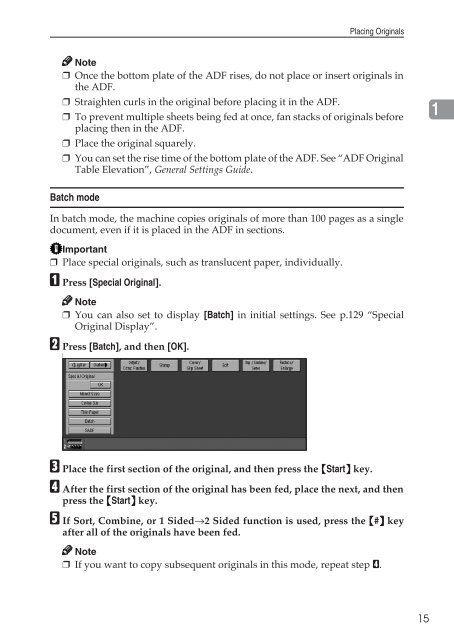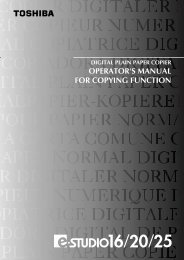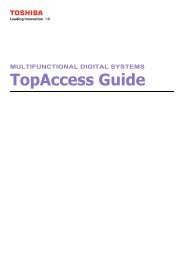- Page 2: IntroductionThis manual contains de
- Page 5 and 6: ❖ Manuals for DeskTopBinder V2 Li
- Page 8 and 9: Page 42 Page 46 Page 46 Page 50Page
- Page 10 and 11: Scanning Position .................
- Page 12 and 13: How to Read This ManualSymbolsIn th
- Page 15 and 16: Control PanelZJAS060N1. Status indi
- Page 18 and 19: 1. Placing OriginalsOriginalsSizes
- Page 20: Originals❖ Exposure glassPosition
- Page 32: Basic ProcedureAuto StartIf you pre
- Page 35 and 36: CopyingTo change job contents after
- Page 37 and 38: CopyingImportant❒ Set the tab sto
- Page 39 and 40: CopyingC Fit the side fence to the
- Page 41 and 42: CopyingC Enter the vertical size of
- Page 43 and 44: CopyingSelecting Original Type Sett
- Page 45 and 46: CopyingAuto Paper SelectA Make sure
- Page 47 and 48: Copying-Create Margin ModeUse “Cr
- Page 49 and 50: Copying❖ Metric version2Where ori
- Page 51 and 52: CopyingDirectional Magnification (%
- Page 53 and 54: CopyingC Enter the horizontal size
- Page 55 and 56: Copying❒ Changing the image densi
- Page 57 and 58: CopyingStackThis function collates
- Page 59 and 60: CopyingStapling position and origin
- Page 61 and 62: CopyingPunchThe optional finisher a
- Page 63 and 64: Copying2 holes KOrientation in whic
- Page 65 and 66: CopyingOriginals and copy orientati
- Page 67 and 68: CopyingF Place originals, and then
- Page 69 and 70: Copying❖ 2 Sided, 4 Pages → Com
- Page 71 and 72:
Copying2 Sided CombineCombines vari
- Page 73 and 74:
CopyingA Press [Dup./Combine/Series
- Page 75 and 76:
Copying❖ Inch versionOriginalCopy
- Page 77 and 78:
Copying• 2 Sided → Booklet12313
- Page 79 and 80:
CopyingMulti → 2 Sided2A Press [D
- Page 81 and 82:
Copying• Open to right537153 12GC
- Page 83 and 84:
CopyingScanning PositionYou can mov
- Page 85 and 86:
CopyingMargin AdjustmentYou can shi
- Page 87 and 88:
Copying❖ OutsideThis mode blanks
- Page 89 and 90:
CopyingSelecting [Same Width]A Pres
- Page 91 and 92:
CopyingOutside eraseDecide where th
- Page 93 and 94:
CopyingDouble CopiesAn original ima
- Page 95 and 96:
Copying8 repeatsMetric versionInch
- Page 97 and 98:
CopyingCoversUsing this function, y
- Page 99 and 100:
CopyingDesignateThe following funct
- Page 101 and 102:
Copying2Note❒ You can specify up
- Page 103 and 104:
CopyingInsert Designation SheetYou
- Page 105 and 106:
Copying• Blank21 122A Press [Cove
- Page 107 and 108:
CopyingStamp position and original
- Page 109 and 110:
CopyingUser StampCopies using the r
- Page 111 and 112:
CopyingA Make sure the machine is i
- Page 113 and 114:
CopyingYou can select from the foll
- Page 115 and 116:
CopyingStamp position and orientati
- Page 117 and 118:
CopyingB Press [First Page], and th
- Page 119 and 120:
CopyingStamp TextYou can stamp impo
- Page 121 and 122:
CopyingStoring Originals in the Doc
- Page 123 and 124:
CopyingProgramsYou can store freque
- Page 125 and 126:
CopyingDeleting a Program2A Press t
- Page 127 and 128:
TroubleshootingIf You Cannot Make C
- Page 129 and 130:
TroubleshootingProblem Causes Solut
- Page 131 and 132:
Troubleshooting3120
- Page 133 and 134:
User Tools (Copier/Document Server
- Page 135 and 136:
User Tools (Copier/Document Server
- Page 137 and 138:
User Tools (Copier/Document Server
- Page 139 and 140:
User Tools (Copier/Document Server
- Page 141 and 142:
User Tools (Copier/Document Server
- Page 143 and 144:
User Tools (Copier/Document Server
- Page 145 and 146:
User Tools (Copier/Document Server
- Page 147 and 148:
User Tools (Copier/Document Server
- Page 149 and 150:
User Tools (Copier/Document Server
- Page 151 and 152:
User Tools (Copier/Document Server
- Page 153 and 154:
SpecificationsSupplementary Specifi
- Page 155 and 156:
Specifications❖ SortThe number of
- Page 157 and 158:
Specifications❖ Punch• With cer
- Page 159 and 160:
Specifications❖ EraseThe width of
- Page 161 and 162:
Specifications❖ Front Cover, Fron
- Page 163 and 164:
Copying, 19auto start, 21Book Origi
- Page 165 and 166:
SSADF mode, 16Sample copy, 43Sample
- Page 167:
156MEMO