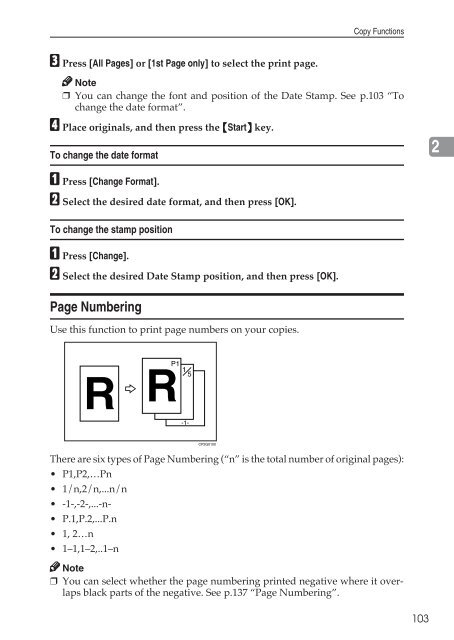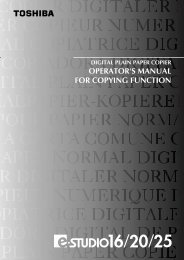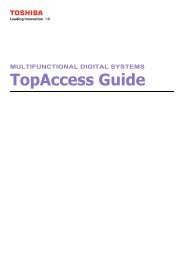Copy Reference Guide - Zoom Imaging Solutions, Inc
Copy Reference Guide - Zoom Imaging Solutions, Inc
Copy Reference Guide - Zoom Imaging Solutions, Inc
Create successful ePaper yourself
Turn your PDF publications into a flip-book with our unique Google optimized e-Paper software.
<strong>Copy</strong> FunctionsC Press [All Pages] or [1st Page only] to select the print page.Note❒ You can change the font and position of the Date Stamp. See p.103 “Tochange the date format”.D Place originals, and then press the {Start} key.To change the date format2A Press [Change Format].B Select the desired date format, and then press [OK].To change the stamp positionA Press [Change].B Select the desired Date Stamp position, and then press [OK].Page NumberingUse this function to print page numbers on your copies.There are six types of Page Numbering (“n” is the total number of original pages):• P1,P2,…Pn• 1/n,2/n,...n/n• -1-,-2-,...-n-• P.1,P.2,...P.n• 1, 2…n• 1–1,1–2,..1–nNote❒ You can select whether the page numbering printed negative where it overlapsblack parts of the negative. See p.137 “Page Numbering”.103