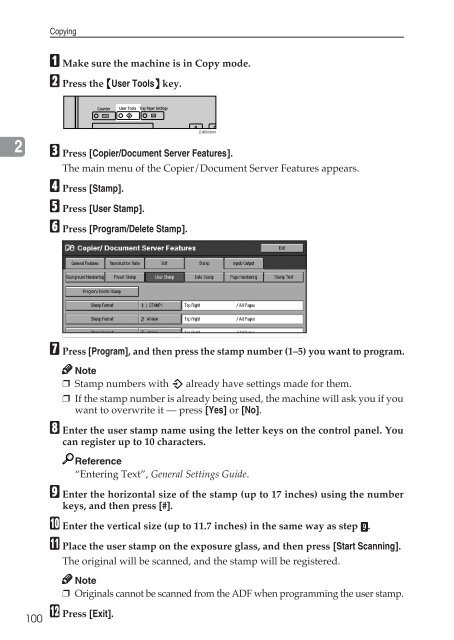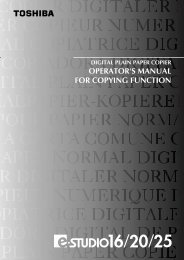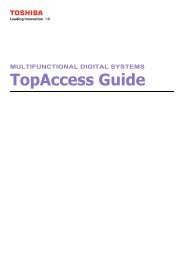Copy Reference Guide - Zoom Imaging Solutions, Inc
Copy Reference Guide - Zoom Imaging Solutions, Inc
Copy Reference Guide - Zoom Imaging Solutions, Inc
You also want an ePaper? Increase the reach of your titles
YUMPU automatically turns print PDFs into web optimized ePapers that Google loves.
<strong>Copy</strong>ingA Make sure the machine is in <strong>Copy</strong> mode.B Press the {User Tools} key.2ZJBS050NC Press [Copier/Document Server Features].The main menu of the Copier/Document Server Features appears.D Press [Stamp].E Press [User Stamp].F Press [Program/Delete Stamp].G Press [Program], and then press the stamp number (1–5) you want to program.Note❒ Stamp numbers with m already have settings made for them.❒ If the stamp number is already being used, the machine will ask you if youwant to overwrite it — press [Yes] or [No].H Enter the user stamp name using the letter keys on the control panel. Youcan register up to 10 characters.<strong>Reference</strong>“Entering Text”, General Settings <strong>Guide</strong>.I Enter the horizontal size of the stamp (up to 17 inches) using the numberkeys, and then press [#].J Enter the vertical size (up to 11.7 inches) in the same way as step I.K Place the user stamp on the exposure glass, and then press [Start Scanning].The original will be scanned, and the stamp will be registered.Note❒ Originals cannot be scanned from the ADF when programming the user stamp.100L Press [Exit].