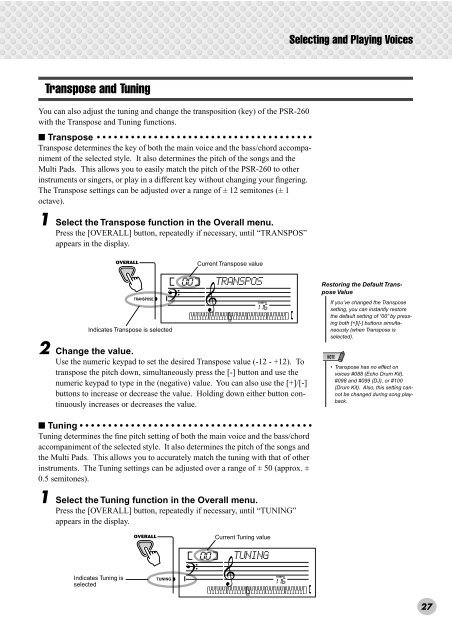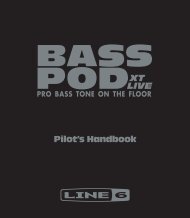2 Change the value. - MIDI Manuals
2 Change the value. - MIDI Manuals
2 Change the value. - MIDI Manuals
Create successful ePaper yourself
Turn your PDF publications into a flip-book with our unique Google optimized e-Paper software.
Selecting and Playing VoicesTranspose and TuningYou can also adjust <strong>the</strong> tuning and change <strong>the</strong> transposition (key) of <strong>the</strong> PSR-260with <strong>the</strong> Transpose and Tuning functions.■ Transpose • • • • • • • • • • • • • • • • • • • • • • • • • • • • • • • • • • • • • •Transpose determines <strong>the</strong> key of both <strong>the</strong> main voice and <strong>the</strong> bass/chord accompanimentof <strong>the</strong> selected style. It also determines <strong>the</strong> pitch of <strong>the</strong> songs and <strong>the</strong>Multi Pads. This allows you to easily match <strong>the</strong> pitch of <strong>the</strong> PSR-260 to o<strong>the</strong>rinstruments or singers, or play in a different key without changing your fingering.The Transpose settings can be adjusted over a range of ± 12 semitones (± 1octave).1 Select <strong>the</strong> Transpose function in <strong>the</strong> Overall menu.Press <strong>the</strong> [OVERALL] button, repeatedly if necessary, until “TRANSPOS”appears in <strong>the</strong> display.Current Transpose <strong>value</strong>Indicates Transpose is selected2 <strong>Change</strong> <strong>the</strong> <strong>value</strong>.Use <strong>the</strong> numeric keypad to set <strong>the</strong> desired Transpose <strong>value</strong> (-12 - +12). Totranspose <strong>the</strong> pitch down, simultaneously press <strong>the</strong> [-] button and use <strong>the</strong>numeric keypad to type in <strong>the</strong> (negative) <strong>value</strong>. You can also use <strong>the</strong> [+]/[-]buttons to increase or decrease <strong>the</strong> <strong>value</strong>. Holding down ei<strong>the</strong>r button continuouslyincreases or decreases <strong>the</strong> <strong>value</strong>.00TRANSPOSTEMPO116Restoring <strong>the</strong> Default TransposeValueIf you’ve changed <strong>the</strong> Transposesetting, you can instantly restore<strong>the</strong> default setting of “00” by pressingboth [+]/[-] buttons simultaneously(when Transpose isselected).• Transpose has no effect onvoices #088 (Echo Drum Kit),#098 and #099 (DJ), or #100(Drum Kit). Also, this setting cannotbe changed during song playback.■ Tuning • • • • • • • • • • • • • • • • • • • • • • • • • • • • • • • • • • • • • • • • •Tuning determines <strong>the</strong> fine pitch setting of both <strong>the</strong> main voice and <strong>the</strong> bass/chordaccompaniment of <strong>the</strong> selected style. It also determines <strong>the</strong> pitch of <strong>the</strong> songs and<strong>the</strong> Multi Pads. This allows you to accurately match <strong>the</strong> tuning with that of o<strong>the</strong>rinstruments. The Tuning settings can be adjusted over a range of ± 50 (approx. ±0.5 semitones).1 Select <strong>the</strong> Tuning function in <strong>the</strong> Overall menu.Press <strong>the</strong> [OVERALL] button, repeatedly if necessary, until “TUNING”appears in <strong>the</strong> display.Current Tuning <strong>value</strong>00TUNINGIndicates Tuning isselectedTEMPO11627