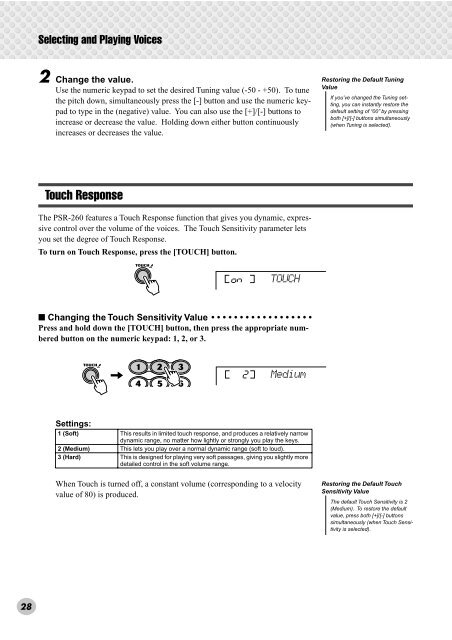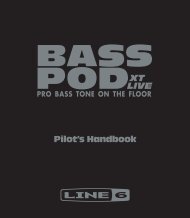2 Change the value. - MIDI Manuals
2 Change the value. - MIDI Manuals
2 Change the value. - MIDI Manuals
You also want an ePaper? Increase the reach of your titles
YUMPU automatically turns print PDFs into web optimized ePapers that Google loves.
Selecting and Playing Voices2 <strong>Change</strong> <strong>the</strong> <strong>value</strong>.Use <strong>the</strong> numeric keypad to set <strong>the</strong> desired Tuning <strong>value</strong> (-50 - +50). To tune<strong>the</strong> pitch down, simultaneously press <strong>the</strong> [-] button and use <strong>the</strong> numeric keypadto type in <strong>the</strong> (negative) <strong>value</strong>. You can also use <strong>the</strong> [+]/[-] buttons toincrease or decrease <strong>the</strong> <strong>value</strong>. Holding down ei<strong>the</strong>r button continuouslyincreases or decreases <strong>the</strong> <strong>value</strong>.Restoring <strong>the</strong> Default TuningValueIf you’ve changed <strong>the</strong> Tuning setting,you can instantly restore <strong>the</strong>default setting of “00” by pressingboth [+]/[-] buttons simultaneously(when Tuning is selected).Touch ResponseThe PSR-260 features a Touch Response function that gives you dynamic, expressivecontrol over <strong>the</strong> volume of <strong>the</strong> voices. The Touch Sensitivity parameter letsyou set <strong>the</strong> degree of Touch Response.To turn on Touch Response, press <strong>the</strong> [TOUCH] button.onTOUCH■ Changing <strong>the</strong> Touch Sensitivity Value • • • • • • • • • • • • • • • • • •Press and hold down <strong>the</strong> [TOUCH] button, <strong>the</strong>n press <strong>the</strong> appropriate numberedbutton on <strong>the</strong> numeric keypad: 1, 2, or 3.2MediumSettings:1 (Soft) This results in limited touch response, and produces a relatively narrowdynamic range, no matter how lightly or strongly you play <strong>the</strong> keys.2 (Medium) This lets you play over a normal dynamic range (soft to loud).3 (Hard) This is designed for playing very soft passages, giving you slightly moredetailed control in <strong>the</strong> soft volume range.When Touch is turned off, a constant volume (corresponding to a velocity<strong>value</strong> of 80) is produced.Restoring <strong>the</strong> Default TouchSensitivity ValueThe default Touch Sensitivity is 2(Medium). To restore <strong>the</strong> default<strong>value</strong>, press both [+]/[-] buttonssimultaneously (when Touch Sensitivityis selected).28