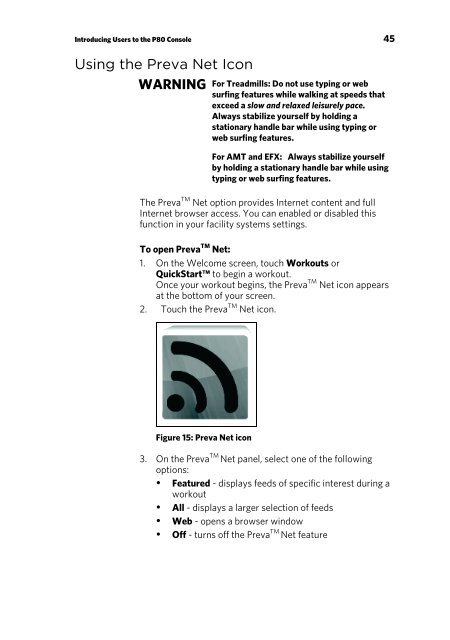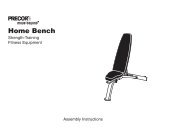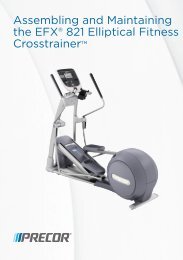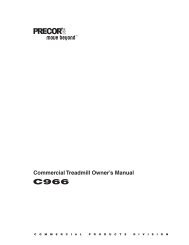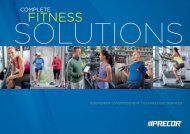Operating and Maintaining the P80 Console - Precor
Operating and Maintaining the P80 Console - Precor
Operating and Maintaining the P80 Console - Precor
Create successful ePaper yourself
Turn your PDF publications into a flip-book with our unique Google optimized e-Paper software.
Introducing Users to <strong>the</strong> <strong>P80</strong> <strong>Console</strong> 45Using <strong>the</strong> Preva Net IconWARNINGFor Treadmills: Do not use typing or websurfing features while walking at speeds thatexceed a slow <strong>and</strong> relaxed leisurely pace.Always stabilize yourself by holding astationary h<strong>and</strong>le bar while using typing orweb surfing features.For AMT <strong>and</strong> EFX: Always stabilize yourselfby holding a stationary h<strong>and</strong>le bar while usingtyping or web surfing features.The Preva TM Net option provides Internet content <strong>and</strong> fullInternet browser access. You can enabled or disabled thisfunction in your facility systems settings.To open Preva TM Net:1. On <strong>the</strong> Welcome screen, touch Workouts orQuickStart to begin a workout.Once your workout begins, <strong>the</strong> Preva TM Net icon appearsat <strong>the</strong> bottom of your screen.2. Touch <strong>the</strong> Preva TM Net icon.Figure 15: Preva Net icon3. On <strong>the</strong> Preva TM Net panel, select one of <strong>the</strong> followingoptions:• Featured - displays feeds of specific interest during aworkout• All - displays a larger selection of feeds• Web - opens a browser window• Off - turns off <strong>the</strong> Preva TM Net feature