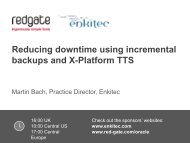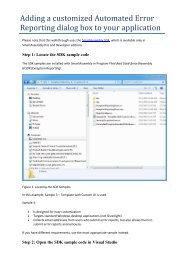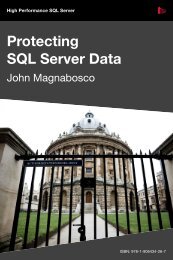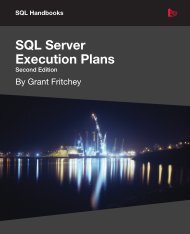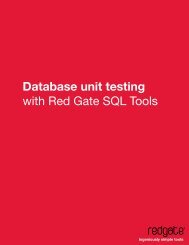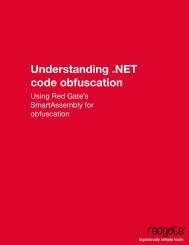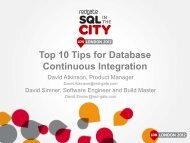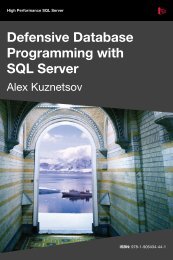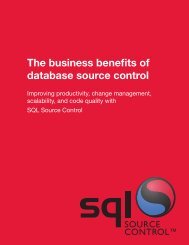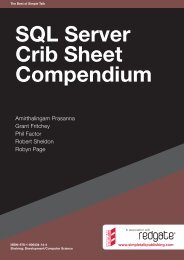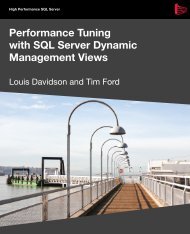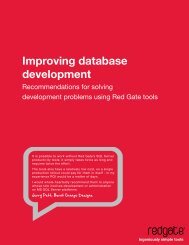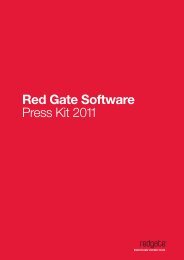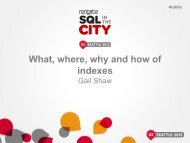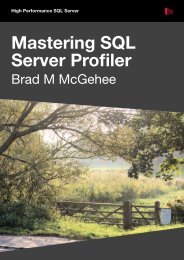- Page 1 and 2:
DBA HandbooksThe Art ofSQL Server F
- Page 3 and 4:
Copyright June 2012ISBN 978-1-90643
- Page 5 and 6:
Updating and deleting FILESTREAM da
- Page 7 and 8:
Creating the stored procedure to fe
- Page 9 and 10:
File Backups and Piecemeal Restores
- Page 11 and 12:
Setting Up the Server for FileTable
- Page 13 and 14:
Using SSMS to check that FILESTREAM
- Page 15 and 16:
Sven AeltermanSven Aelterman is a l
- Page 17 and 18:
Finding time for writing such a len
- Page 19 and 20:
IntroductionWhen I first started my
- Page 21 and 22:
The secondary audience for this boo
- Page 23 and 24:
Chapter 1: Storing and ManagingUnst
- Page 25 and 26:
Chapter 1: Storing and Managing Uns
- Page 27 and 28:
Chapter 1: Storing and Managing Uns
- Page 29 and 30:
Chapter 1: Storing and Managing Uns
- Page 31 and 32:
Chapter 1: Storing and Managing Uns
- Page 33 and 34:
Chapter 1: Storing and Managing Uns
- Page 35 and 36:
Chapter 1: Storing and Managing Uns
- Page 37 and 38:
Chapter 1: Storing and Managing Uns
- Page 39 and 40:
Chapter 1: Storing and Managing Uns
- Page 41 and 42:
Setting the access levelChapter 1:
- Page 43 and 44:
Chapter 1: Storing and Managing Uns
- Page 45 and 46:
Data usage patternsChapter 1: Stori
- Page 47 and 48:
Chapter 1: Storing and Managing Uns
- Page 49 and 50:
Chapter 2: Getting Started with FIL
- Page 51 and 52:
Chapter 2: Getting Started with FIL
- Page 53 and 54:
Chapter 2: Getting Started with FIL
- Page 55 and 56:
Chapter 2: Getting Started with FIL
- Page 57 and 58:
Chapter 2: Getting Started with FIL
- Page 59 and 60:
Chapter 2: Getting Started with FIL
- Page 61 and 62:
Chapter 2: Getting Started with FIL
- Page 63 and 64:
Chapter 2: Getting Started with FIL
- Page 65 and 66:
Chapter 2: Getting Started with FIL
- Page 67 and 68:
Chapter 2: Getting Started with FIL
- Page 69 and 70:
Chapter 2: Getting Started with FIL
- Page 71 and 72:
Chapter 2: Getting Started with FIL
- Page 73 and 74:
Chapter 2: Getting Started with FIL
- Page 75 and 76:
Chapter 2: Getting Started with FIL
- Page 77 and 78:
Chapter 2: Getting Started with FIL
- Page 79 and 80:
Chapter 2: Getting Started with FIL
- Page 81 and 82:
Chapter 2: Getting Started with FIL
- Page 83 and 84:
Chapter 2: Getting Started with FIL
- Page 85 and 86:
Chapter 2: Getting Started with FIL
- Page 87 and 88:
Chapter 2: Getting Started with FIL
- Page 89 and 90:
Chapter 3: Accessing FILESTREAMData
- Page 91 and 92:
Chapter 3: Accessing FILESTREAM Dat
- Page 93 and 94:
Chapter 3: Accessing FILESTREAM Dat
- Page 95 and 96:
Chapter 3: Accessing FILESTREAM Dat
- Page 97 and 98:
Chapter 3: Accessing FILESTREAM Dat
- Page 99 and 100:
Chapter 3: Accessing FILESTREAM Dat
- Page 101 and 102:
Chapter 3: Accessing FILESTREAM Dat
- Page 103 and 104:
Chapter 3: Accessing FILESTREAM Dat
- Page 105 and 106:
Chapter 3: Accessing FILESTREAM Dat
- Page 107 and 108:
Chapter 3: Accessing FILESTREAM Dat
- Page 109 and 110:
Chapter 3: Accessing FILESTREAM Dat
- Page 111 and 112:
Chapter 3: Accessing FILESTREAM Dat
- Page 113 and 114:
Chapter 3: Accessing FILESTREAM Dat
- Page 115 and 116:
Chapter 3: Accessing FILESTREAM Dat
- Page 117 and 118:
Chapter 3: Accessing FILESTREAM Dat
- Page 119 and 120: Chapter 3: Accessing FILESTREAM Dat
- Page 121 and 122: Chapter 3: Accessing FILESTREAM Dat
- Page 123 and 124: Chapter 3: Accessing FILESTREAM Dat
- Page 125 and 126: Chapter 3: Accessing FILESTREAM Dat
- Page 127 and 128: Chapter 3: Accessing FILESTREAM Dat
- Page 129 and 130: Chapter 3: Accessing FILESTREAM Dat
- Page 131 and 132: Chapter 4: FILESTREAM with EntityFr
- Page 133 and 134: Chapter 4: FILESTREAM with Entity F
- Page 135 and 136: Chapter 4: FILESTREAM with Entity F
- Page 137 and 138: Chapter 4: FILESTREAM with Entity F
- Page 139 and 140: Chapter 4: FILESTREAM with Entity F
- Page 141 and 142: Chapter 4: FILESTREAM with Entity F
- Page 143 and 144: Chapter 4: FILESTREAM with Entity F
- Page 145 and 146: Chapter 4: FILESTREAM with Entity F
- Page 147 and 148: Chapter 4: FILESTREAM with Entity F
- Page 149 and 150: Chapter 4: FILESTREAM with Entity F
- Page 151 and 152: Chapter 4: FILESTREAM with Entity F
- Page 153 and 154: Chapter 4: FILESTREAM with Entity F
- Page 155 and 156: Chapter 4: FILESTREAM with Entity F
- Page 157 and 158: Chapter 4: FILESTREAM with Entity F
- Page 159 and 160: Chapter 4: FILESTREAM with Entity F
- Page 161 and 162: Chapter 4: FILESTREAM with Entity F
- Page 163 and 164: Chapter 4: FILESTREAM with Entity F
- Page 165 and 166: Chapter 5: FILESTREAM with ASP.NETa
- Page 167 and 168: Chapter 5: FILESTREAM with ASP.NET
- Page 169: Chapter 5: FILESTREAM with ASP.NET
- Page 173 and 174: Chapter 5: FILESTREAM with ASP.NET
- Page 175 and 176: Chapter 5: FILESTREAM with ASP.NET
- Page 177 and 178: Chapter 5: FILESTREAM with ASP.NET
- Page 179 and 180: Chapter 5: FILESTREAM with ASP.NET
- Page 181 and 182: Chapter 5: FILESTREAM with ASP.NET
- Page 183 and 184: Chapter 5: FILESTREAM with ASP.NET
- Page 185 and 186: Chapter 5: FILESTREAM with ASP.NET
- Page 187 and 188: Chapter 5: FILESTREAM with ASP.NET
- Page 189 and 190: Chapter 5: FILESTREAM with ASP.NET
- Page 191 and 192: Chapter 5: FILESTREAM with ASP.NET
- Page 193 and 194: Chapter 5: FILESTREAM with ASP.NET
- Page 195 and 196: Chapter 5: FILESTREAM with ASP.NET
- Page 197 and 198: Chapter 5: FILESTREAM with ASP.NET
- Page 199 and 200: Chapter 5: FILESTREAM with ASP.NET
- Page 201 and 202: Chapter 5: FILESTREAM with ASP.NET
- Page 203 and 204: Chapter 5: FILESTREAM with ASP.NET
- Page 205 and 206: Chapter 5: FILESTREAM with ASP.NET
- Page 207 and 208: Chapter 5: FILESTREAM with ASP.NET
- Page 209 and 210: Chapter 5: FILESTREAM with ASP.NET
- Page 211 and 212: Chapter 5: FILESTREAM with ASP.NET
- Page 213 and 214: Chapter 5: FILESTREAM with ASP.NET
- Page 215 and 216: Chapter 5: FILESTREAM with ASP.NET
- Page 217 and 218: Chapter 5: FILESTREAM with ASP.NET
- Page 219 and 220: Chapter 5: FILESTREAM with ASP.NET
- Page 221 and 222:
Chapter 5: FILESTREAM with ASP.NET
- Page 223 and 224:
Chapter 5: FILESTREAM with ASP.NET
- Page 225 and 226:
Chapter 5: FILESTREAM with ASP.NET
- Page 227 and 228:
Chapter 6: FILESTREAM with SSIS and
- Page 229 and 230:
Chapter 6: FILESTREAM with SSIS and
- Page 231 and 232:
Chapter 6: FILESTREAM with SSIS and
- Page 233 and 234:
Chapter 6: FILESTREAM with SSIS and
- Page 235 and 236:
Chapter 6: FILESTREAM with SSIS and
- Page 237 and 238:
Chapter 6: FILESTREAM with SSIS and
- Page 239 and 240:
Chapter 6: FILESTREAM with SSIS and
- Page 241 and 242:
Chapter 6: FILESTREAM with SSIS and
- Page 243 and 244:
Chapter 6: FILESTREAM with SSIS and
- Page 245 and 246:
Chapter 6: FILESTREAM with SSIS and
- Page 247 and 248:
Chapter 6: FILESTREAM with SSIS and
- Page 249 and 250:
Chapter 6: FILESTREAM with SSIS and
- Page 251 and 252:
Chapter 6: FILESTREAM with SSIS and
- Page 253 and 254:
Chapter 6: FILESTREAM with SSIS and
- Page 255 and 256:
Chapter 6: FILESTREAM with SSIS and
- Page 257 and 258:
Chapter 6: FILESTREAM with SSIS and
- Page 259 and 260:
Chapter 6: FILESTREAM with SSIS and
- Page 261 and 262:
Chapter 6: FILESTREAM with SSIS and
- Page 263 and 264:
Creating a data sourceChapter 6: FI
- Page 265 and 266:
Chapter 6: FILESTREAM with SSIS and
- Page 267 and 268:
Chapter 6: FILESTREAM with SSIS and
- Page 269 and 270:
Chapter 6: FILESTREAM with SSIS and
- Page 271 and 272:
Chapter 7: FILESTREAM Database Admi
- Page 273 and 274:
Chapter 7: FILESTREAM Database Admi
- Page 275 and 276:
Chapter 7: FILESTREAM Database Admi
- Page 277 and 278:
Chapter 7: FILESTREAM Database Admi
- Page 279 and 280:
Chapter 7: FILESTREAM Database Admi
- Page 281 and 282:
Chapter 7: FILESTREAM Database Admi
- Page 283 and 284:
Chapter 7: FILESTREAM Database Admi
- Page 285 and 286:
Chapter 7: FILESTREAM Database Admi
- Page 287 and 288:
Chapter 7: FILESTREAM Database Admi
- Page 289 and 290:
Fixing corrupted dataChapter 7: FIL
- Page 291 and 292:
Chapter 7: FILESTREAM Database Admi
- Page 293 and 294:
Chapter 7: FILESTREAM Database Admi
- Page 295 and 296:
Chapter 7: FILESTREAM Database Admi
- Page 297 and 298:
Chapter 7: FILESTREAM Database Admi
- Page 299 and 300:
Chapter 7: FILESTREAM Database Admi
- Page 301 and 302:
Chapter 7: FILESTREAM Database Admi
- Page 303 and 304:
Chapter 7: FILESTREAM Database Admi
- Page 305 and 306:
Chapter 7: FILESTREAM Database Admi
- Page 307 and 308:
Chapter 7: FILESTREAM Database Admi
- Page 309 and 310:
Chapter 7: FILESTREAM Database Admi
- Page 311 and 312:
Chapter 7: FILESTREAM Database Admi
- Page 313 and 314:
Chapter 8: Backup and Restore for F
- Page 315 and 316:
Chapter 8: Backup and Restore for F
- Page 317 and 318:
Chapter 8: Backup and Restore for F
- Page 319 and 320:
Chapter 8: Backup and Restore for F
- Page 321 and 322:
Chapter 8: Backup and Restore for F
- Page 323 and 324:
Chapter 8: Backup and Restore for F
- Page 325 and 326:
Chapter 8: Backup and Restore for F
- Page 327 and 328:
Chapter 8: Backup and Restore for F
- Page 329 and 330:
Chapter 9: Investigating FILESTREAM
- Page 331 and 332:
Chapter 9: Investigating FILESTREAM
- Page 333 and 334:
Chapter 9: Investigating FILESTREAM
- Page 335 and 336:
Chapter 9: Investigating FILESTREAM
- Page 337 and 338:
Chapter 9: Investigating FILESTREAM
- Page 339 and 340:
Chapter 9: Investigating FILESTREAM
- Page 341 and 342:
Chapter 9: Investigating FILESTREAM
- Page 343 and 344:
Chapter 9: Investigating FILESTREAM
- Page 345 and 346:
Chapter 9: Investigating FILESTREAM
- Page 347 and 348:
Chapter 9: Investigating FILESTREAM
- Page 349 and 350:
Chapter 9: Investigating FILESTREAM
- Page 351 and 352:
Chapter 10: Integrating FILESTREAMw
- Page 353 and 354:
Chapter 10: Integrating FILESTREAM
- Page 355 and 356:
Chapter 10: Integrating FILESTREAM
- Page 357 and 358:
Chapter 10: Integrating FILESTREAM
- Page 359 and 360:
Chapter 10: Integrating FILESTREAM
- Page 361 and 362:
Chapter 10: Integrating FILESTREAM
- Page 363 and 364:
Chapter 10: Integrating FILESTREAM
- Page 365 and 366:
Chapter 10: Integrating FILESTREAM
- Page 367 and 368:
Chapter 10: Integrating FILESTREAM
- Page 369 and 370:
Chapter 10: Integrating FILESTREAM
- Page 371 and 372:
Chapter 10: Integrating FILESTREAM
- Page 373 and 374:
Chapter 10: Integrating FILESTREAM
- Page 375 and 376:
Chapter 10: Integrating FILESTREAM
- Page 377 and 378:
Chapter 10: Integrating FILESTREAM
- Page 379 and 380:
Chapter 10: Integrating FILESTREAM
- Page 381 and 382:
Chapter 10: Integrating FILESTREAM
- Page 383 and 384:
Chapter 10: Integrating FILESTREAM
- Page 385 and 386:
Chapter 10: Integrating FILESTREAM
- Page 387 and 388:
Chapter 11: FileTableThe addition o
- Page 389 and 390:
Chapter 11: FileTableColumn Namestr
- Page 391 and 392:
Chapter 11: FileTableColumn Nameis_
- Page 393 and 394:
Chapter 11: FileTableUSE NorthPoleG
- Page 395 and 396:
Chapter 11: FileTableMore on using
- Page 397 and 398:
Chapter 11: FileTableFigure 11-1:Se
- Page 399 and 400:
Chapter 11: FileTableperformance wh
- Page 401 and 402:
Chapter 11: FileTableany files or f
- Page 403 and 404:
Chapter 11: FileTable-- If the 'Nor
- Page 405 and 406:
Chapter 11: FileTableBy default, th
- Page 407 and 408:
Chapter 11: FileTableIt is possible
- Page 409 and 410:
Chapter 11: FileTableFigure 11-4:Ch
- Page 411 and 412:
Chapter 11: FileTableFurthermore, i
- Page 413 and 414:
Chapter 11: FileTableCreating folde
- Page 415 and 416:
Chapter 11: FileTableAdding rows us
- Page 417 and 418:
Chapter 11: FileTable-- Find the pa
- Page 419 and 420:
Chapter 11: FileTable-- Insert a ne
- Page 421 and 422:
Chapter 11: FileTablestring SqlText
- Page 423 and 424:
Chapter 11: FileTableAs a best prac
- Page 425 and 426:
Chapter 11: FileTableSELECT file_st
- Page 427 and 428:
Chapter 11: FileTable• non_transa
- Page 429 and 430:
Chapter 11: FileTable• filename_c
- Page 431 and 432:
Chapter 11: FileTableListing 11-29
- Page 433 and 434:
Chapter 11: FileTableLanguage suppo
- Page 435 and 436:
Chapter 11: FileTableInvestigating
- Page 437 and 438:
Chapter 12: Planning, Configuration
- Page 439 and 440:
Chapter 12: Planning, Configuration
- Page 441 and 442:
Chapter 12: Planning, Configuration
- Page 443 and 444:
Chapter 12: Planning, Configuration
- Page 445 and 446:
Chapter 12: Planning, Configuration
- Page 447 and 448:
Chapter 12: Planning, Configuration
- Page 449 and 450:
Chapter 12: Planning, Configuration
- Page 451 and 452:
Chapter 12: Planning, Configuration
- Page 453 and 454:
Chapter 12: Planning, Configuration
- Page 455 and 456:
Chapter 12: Planning, Configuration
- Page 457 and 458:
Chapter 12: Planning, Configuration
- Page 459 and 460:
Appendix A: Configuring FILESTREAMo
- Page 461 and 462:
Appendix A: Configuring FILESTREAM
- Page 463 and 464:
Appendix A: Configuring FILESTREAM
- Page 465 and 466:
Appendix A: Configuring FILESTREAM
- Page 467 and 468:
Appendix A: Configuring FILESTREAM
- Page 469 and 470:
Appendix A: Configuring FILESTREAM
- Page 471 and 472:
Appendix A: Configuring FILESTREAM
- Page 473 and 474:
Appendix A: Configuring FILESTREAM
- Page 475 and 476:
Appendix A: Configuring FILESTREAM
- Page 477 and 478:
Appendix A: Configuring FILESTREAM
- Page 479 and 480:
Appendix A: Configuring FILESTREAM
- Page 481 and 482:
Appendix A: Configuring FILESTREAM
- Page 483 and 484:
Appendix A: Configuring FILESTREAM
- Page 485 and 486:
Appendix A: Configuring FILESTREAM
- Page 487:
About Red GateYou know those annoyi