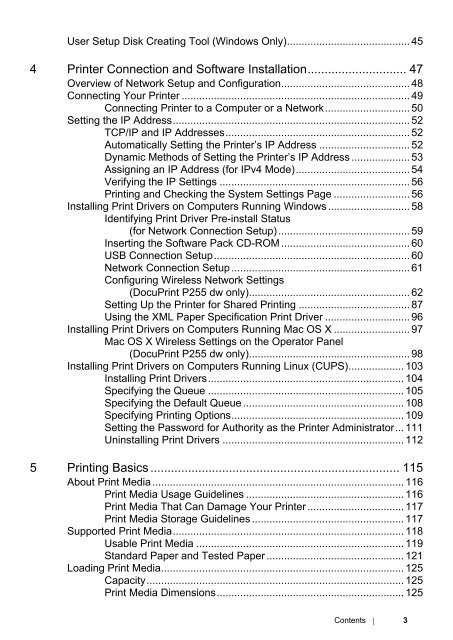DocuPrint P255 dw User Manual - Fuji Xerox Printers
DocuPrint P255 dw User Manual - Fuji Xerox Printers
DocuPrint P255 dw User Manual - Fuji Xerox Printers
Create successful ePaper yourself
Turn your PDF publications into a flip-book with our unique Google optimized e-Paper software.
<strong>User</strong> Setup Disk Creating Tool (Windows Only).......................................... 454 Printer Connection and Software Installation............................. 47Overview of Network Setup and Configuration............................................ 48Connecting Your Printer .............................................................................. 49Connecting Printer to a Computer or a Network............................. 50Setting the IP Address................................................................................. 52TCP/IP and IP Addresses............................................................... 52Automatically Setting the Printer’s IP Address ............................... 52Dynamic Methods of Setting the Printer’s IP Address .................... 53Assigning an IP Address (for IPv4 Mode)....................................... 54Verifying the IP Settings ................................................................. 56Printing and Checking the System Settings Page .......................... 56Installing Print Drivers on Computers Running Windows ............................ 58Identifying Print Driver Pre-install Status(for Network Connection Setup)............................................. 59Inserting the Software Pack CD-ROM ............................................ 60USB Connection Setup................................................................... 60Network Connection Setup ............................................................. 61Configuring Wireless Network Settings(<strong>DocuPrint</strong> <strong>P255</strong> <strong>dw</strong> only)....................................................... 62Setting Up the Printer for Shared Printing ...................................... 87Using the XML Paper Specification Print Driver ............................. 96Installing Print Drivers on Computers Running Mac OS X .......................... 97Mac OS X Wireless Settings on the Operator Panel(<strong>DocuPrint</strong> <strong>P255</strong> <strong>dw</strong> only)....................................................... 98Installing Print Drivers on Computers Running Linux (CUPS)................... 103Installing Print Drivers................................................................... 104Specifying the Queue ................................................................... 105Specifying the Default Queue ....................................................... 108Specifying Printing Options........................................................... 109Setting the Password for Authority as the Printer Administrator... 111Uninstalling Print Drivers .............................................................. 1125 Printing Basics ......................................................................... 115About Print Media...................................................................................... 116Print Media Usage Guidelines ...................................................... 116Print Media That Can Damage Your Printer ................................. 117Print Media Storage Guidelines .................................................... 117Supported Print Media............................................................................... 118Usable Print Media ....................................................................... 119Standard Paper and Tested Paper ............................................... 121Loading Print Media................................................................................... 125Capacity........................................................................................ 125Print Media Dimensions................................................................ 125Contents 3