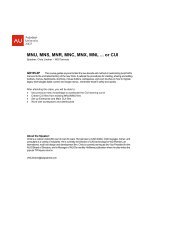<strong>3D</strong> <strong>Visualization</strong> <strong>and</strong> <strong>Solid</strong> <strong>Primitive</strong> <strong>Conceptual</strong> Model<strong>in</strong>g <strong>in</strong> <strong>AutoCAD</strong>®a dot appears by the desired option, then press [Enter].For example, after select<strong>in</strong>g a model<strong>in</strong>g comm<strong>and</strong> such as BOX, the first item that appears<strong>in</strong> the dynamic <strong>in</strong>put area is the prompt to specify the first corner <strong>and</strong> a display of the X <strong>and</strong> Ycoord<strong>in</strong>ate values of the crosshairs. At this po<strong>in</strong>t you can use the po<strong>in</strong>ter to specify the firstcorner or type coord<strong>in</strong>ate values. Type the X value <strong>and</strong> then a comma or the [Tab] key to moveto the Y value <strong>in</strong>put box. This locks the typed value <strong>and</strong> any movement of the po<strong>in</strong>ter will notchange it.CautionWhen us<strong>in</strong>g dynamic <strong>in</strong>put to enter coord<strong>in</strong>ate values from the keyboard, it is important that youavoid press<strong>in</strong>g [Enter] until you have completed the coord<strong>in</strong>ate entry. When you press [Enter],all of the displayed coord<strong>in</strong>ate values are accepted <strong>and</strong> the next comm<strong>and</strong> prompt appears.In addition to enter<strong>in</strong>g coord<strong>in</strong>ate values for sizes of solid primitives, you can provide directdistance dimensions. For example, the second prompt of the BOX comm<strong>and</strong> is for the secondcorner of the base. When you move the po<strong>in</strong>ter, two dimensional <strong>in</strong>put fields appear. Also,notice that a preview of the base is shown <strong>in</strong> the draw<strong>in</strong>g area. This is the dynamic feedbackthat <strong>AutoCAD</strong> provides as you create a solid primitive. If you type a dimension at the keyboard<strong>and</strong> press the [Tab] key, the value is the length of the side. Then, type a dimension for the widthof the base <strong>and</strong> press [enter], or press the left mouse button to set the base. But, if you enter avalue followed by a comma, the dynamic <strong>in</strong>put area changes to display X <strong>and</strong> Y coord<strong>in</strong>ateboxes. In this case, the values entered are the X, Y, <strong>and</strong> Z coord<strong>in</strong>ates of the opposite corner ofthe box base.After establish<strong>in</strong>g the location <strong>and</strong> size of the box base, the next prompt asks you to specifythe height. Aga<strong>in</strong>, you can either enter a direct dimension value <strong>and</strong> press [Enter] or select theheight with the po<strong>in</strong>ter. <strong>AutoCAD</strong> provides dynamic feedback on the height of the box as thepo<strong>in</strong>ter is moved.Professional TipWhen the BOX comm<strong>and</strong> prompts you to specify the other corner, <strong>and</strong> dynamic <strong>in</strong>put is on, youcan provide the coord<strong>in</strong>ates for the opposite corner of the box to see the shape <strong>and</strong> size of thebox before complet<strong>in</strong>g the comm<strong>and</strong>. To do this, type the X coord<strong>in</strong>ate value <strong>and</strong> a comma.This changes the dynamic <strong>in</strong>put area from direct distance <strong>in</strong>put to coord<strong>in</strong>ate <strong>in</strong>put. Next, typethe Y value <strong>and</strong> a comma, type the Z value, <strong>and</strong> press the [Tab] key. When all three values areentered, the preview is displayed, but the comm<strong>and</strong> is not complete. Press the [Tab] key to18
<strong>3D</strong> <strong>Visualization</strong> <strong>and</strong> <strong>Solid</strong> <strong>Primitive</strong> <strong>Conceptual</strong> Model<strong>in</strong>g <strong>in</strong> <strong>AutoCAD</strong>®cycle between the coord<strong>in</strong>ate <strong>in</strong>put boxes <strong>and</strong> type new values as needed. To complete thecomm<strong>and</strong>, press the [Enter] key.NoteThe techniques described above can be used with any form of dynamic <strong>in</strong>put. The current <strong>in</strong>putfield is always highlighted. You can always enter a value <strong>and</strong> use the [Tab] key to lock the <strong>in</strong>put<strong>and</strong> move to the next field.BoxA box has six flat sides <strong>and</strong> formssquare corners. It can be constructedstart<strong>in</strong>g from an <strong>in</strong>itial corner or thecenter. A cube can be constructed,as well as a box with unequal sides.When the comm<strong>and</strong> is <strong>in</strong>itiated, Figure 15. The BOX comm<strong>and</strong> on the <strong>3D</strong> Make Control Panelyou are prompted to select the firstcorner or enter the Center option. The first corner is one corner on the base of the box. Thecenter is the geometric center of the box, <strong>in</strong> each of the X, Y, <strong>and</strong> Z directions, not just thecenter of the base (only the X <strong>and</strong> Y directions). If you select the Center option, you are nextprompted to select the center po<strong>in</strong>t.After select<strong>in</strong>g the first corner or center, you are prompted to select the other corner orenter the Cube or Length option. The “other” corner is the opposite corner of the box base ifyou enter an XY coord<strong>in</strong>ate, or the opposite corner of the box if you enter an XYZ coord<strong>in</strong>ate. Ifthe Length option is entered, you are first prompted for the length of one side. If dynamic <strong>in</strong>putis on, you can also specify a rotation angle. After enter<strong>in</strong>g the length, you are prompted for thewidth of the box base. If the Cube option is selected, the length value is applied to all sides ofthe box.Once the length <strong>and</strong> width of the base are established, you are prompted for the height,unless the Cube option was selected. Either enter the height or select the 2po<strong>in</strong>t option. Thisoption allows you to pick two po<strong>in</strong>ts on screen to set the height. The box is created.Professional TipIf dynamic UCS is on, you can select a surface that is not parallel to the current UCS on whichto locate the object. This feature is called a dynamic UCS <strong>and</strong> discussed <strong>in</strong> detail <strong>in</strong> Chapter 4.19