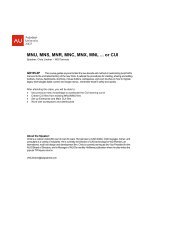3D Visualization and Solid Primitive Conceptual Design in AutoCAD
3D Visualization and Solid Primitive Conceptual Design in AutoCAD
3D Visualization and Solid Primitive Conceptual Design in AutoCAD
Create successful ePaper yourself
Turn your PDF publications into a flip-book with our unique Google optimized e-Paper software.
<strong>3D</strong> <strong>Visualization</strong> <strong>and</strong> <strong>Solid</strong> <strong>Primitive</strong> <strong>Conceptual</strong> Model<strong>in</strong>g <strong>in</strong> <strong>AutoCAD</strong>®Professional TipThe constra<strong>in</strong>ed mode of the <strong>3D</strong>ORBIT comm<strong>and</strong> can be transparently accessed from with<strong>in</strong>another comm<strong>and</strong> orwith no comm<strong>and</strong> active. Press <strong>and</strong> hold the [Shift] key <strong>and</strong>simultaneously presss <strong>and</strong> hold the mouse wheel. Then, move the po<strong>in</strong>ter to achieve a newviewpo<strong>in</strong>t. If you undo the comm<strong>and</strong> with<strong>in</strong> which <strong>3D</strong>ORBIT was accessed, the view is returnedto the previous display.Free OrbitThis comm<strong>and</strong> is also accessed via the third button from the left <strong>in</strong> the top row of buttons <strong>in</strong>the <strong>3D</strong> Navigate control panel ofthe Dashboard. This button is a flyout – you must hold thepickbutton down to allowother buttons to fly out.The second button is Free Orbit. See Figure 4.Without lett<strong>in</strong>g go of the pick button,move the cursor over theFree Orbit button, the let go of the pick button. This will activatethe comm<strong>and</strong>. (Free Orbit then becomes the default comm<strong>and</strong>button for the third button <strong>in</strong> the top row.)Free orbit mode allows the same movement as <strong>in</strong>constra<strong>in</strong>ed mode, but you can alsovertically rotate the viewFigure 4.The Free Orbit Button360°. When the comm<strong>and</strong> is <strong>in</strong>itiated, a green circle is displayed<strong>in</strong> the middle of the current viewport. This is called the trackball, or arcball. By dragg<strong>in</strong>g <strong>in</strong>side oroutside of the trackball, the view of the object is dynamically changed. The cursor shape<strong>in</strong>dicateswhich action can be performed. Each shape isa visual cueto <strong>in</strong>dicatewhich type ofaction will be performed if you pick, hold, <strong>and</strong>drag (move the po<strong>in</strong>t<strong>in</strong>g device). As <strong>in</strong> theconstra<strong>in</strong>ed orbit mode, the shortcut menu shown of options is available.Basic <strong>3D</strong> Orbit Display ControlsWith<strong>in</strong> the <strong>3D</strong>ORBIT comm<strong>and</strong>, you have the abilityto toggle between constra<strong>in</strong>ed orbit,free orbit, realtime pan, <strong>and</strong> realtime zoom by us<strong>in</strong>g the shortcut menu. Display the shortcutmenu by right-click<strong>in</strong>g <strong>and</strong> then pick Other Navigation Modes. Noticethat a check mark appearsnext to the current mode. Also notice the numbers next to each item. The mode can be switchedwithout display<strong>in</strong>g theshortcut menu by typ<strong>in</strong>g the number. See Figure 5.9