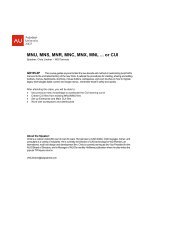3D Visualization and Solid Primitive Conceptual Design in AutoCAD
3D Visualization and Solid Primitive Conceptual Design in AutoCAD
3D Visualization and Solid Primitive Conceptual Design in AutoCAD
You also want an ePaper? Increase the reach of your titles
YUMPU automatically turns print PDFs into web optimized ePapers that Google loves.
<strong>3D</strong> <strong>Visualization</strong> <strong>and</strong> <strong>Solid</strong> <strong>Primitive</strong> <strong>Conceptual</strong> Model<strong>in</strong>g <strong>in</strong> <strong>AutoCAD</strong>®chang<strong>in</strong>gg your viewpo<strong>in</strong>t to produce differentpictorial views. The viewpo<strong>in</strong>t is the location <strong>in</strong>space from which theobject is viewed. The methods for chang<strong>in</strong>g your viewpo<strong>in</strong>t covered <strong>in</strong>thiscourse <strong>in</strong>clude preset isometric <strong>and</strong> orthographic viewpo<strong>in</strong>ts <strong>and</strong> the<strong>3D</strong>ORBIT comm<strong>and</strong>.Isometric <strong>and</strong> Orthograpphic Preset ViewsA 2Disometric draw<strong>in</strong>g is based on angles of 120° between thethree axes. <strong>AutoCAD</strong>provides preset viewpo<strong>in</strong>ts that allow you to view a <strong>3D</strong> object from one of four isometriclocations. Each of these viewpo<strong>in</strong>ts produces an isometric view of the object. In addition,<strong>AutoCAD</strong>has presets for the six st<strong>and</strong>ard orthographic views of an object.The four preset isometric views are southwest, southeast, northeast, <strong>and</strong> northwest. The sixorthographic presetss are top, bottom, left, right, front, <strong>and</strong> back. To switch your viewpo<strong>in</strong>t to oneof these presets, pickthe drop-down list <strong>in</strong> the <strong>3D</strong> Navigate control panel of theDashboard<strong>and</strong> select the view name. See Figure 2. You can also use the Viewpull-down menu or selectthe appropriate button on the View toolbar. This toolbar is not displayed by default.Onceyou selecta view, the viewpo<strong>in</strong>t <strong>in</strong>the currentviewport is automatically changed todisplay an appropriate isometric or orthographic view.A view that looksstraight down on the currentdraw<strong>in</strong>g plane is called a plan view. An importantaspect ofthe orthographic presets is that select<strong>in</strong>gone not only changesthe viewpo<strong>in</strong>t, but, by default,it also changes the UCS to be plan to theorthographic view. All new objects are created onthat UCS<strong>in</strong>stead of the WCS (orprevious UCS).Work<strong>in</strong>g with UCSs is expla<strong>in</strong>ed later <strong>in</strong> the course.However, to change the current UCS to the WCStype UCSto access the UCS comm<strong>and</strong> <strong>and</strong> thentype W for the Worldoption.When an isometric or other <strong>3D</strong> view isdisplayed, you can easily switch to a plan view of thecurrent UCS us<strong>in</strong>g the PLAN comm<strong>and</strong>. Us<strong>in</strong>g thepull-downmenus, select View><strong>3D</strong> Views>PlanView>World UCS. There are also Current UCS<strong>and</strong>Figure 2. The Preset View Selections7