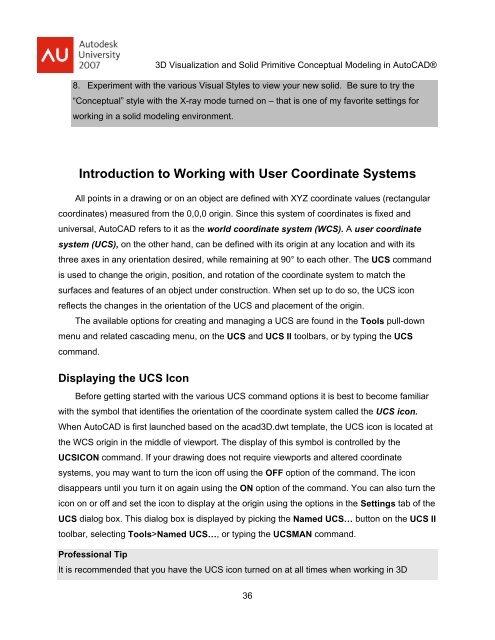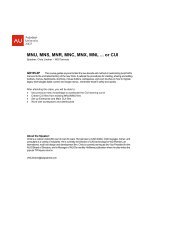3D Visualization and Solid Primitive Conceptual Design in AutoCAD
3D Visualization and Solid Primitive Conceptual Design in AutoCAD
3D Visualization and Solid Primitive Conceptual Design in AutoCAD
You also want an ePaper? Increase the reach of your titles
YUMPU automatically turns print PDFs into web optimized ePapers that Google loves.
<strong>3D</strong> <strong>Visualization</strong> <strong>and</strong> <strong>Solid</strong> <strong>Primitive</strong> <strong>Conceptual</strong> Model<strong>in</strong>g <strong>in</strong> <strong>AutoCAD</strong>®8. Experiment with the various Visual Styles to view your new solid. Be sure to try the“<strong>Conceptual</strong>” style with the X-ray mode turned on – that is one of my favorite sett<strong>in</strong>gs forwork<strong>in</strong>g <strong>in</strong> a solid model<strong>in</strong>g environment.Introduction to Work<strong>in</strong>g with User Coord<strong>in</strong>ate SystemsAll po<strong>in</strong>ts <strong>in</strong> a draw<strong>in</strong>g or on an object are def<strong>in</strong>ed with XYZ coord<strong>in</strong>ate values (rectangularcoord<strong>in</strong>ates) measured from the 0,0,0 orig<strong>in</strong>. S<strong>in</strong>ce this system of coord<strong>in</strong>ates is fixed <strong>and</strong>universal, <strong>AutoCAD</strong> refers to it as the world coord<strong>in</strong>ate system (WCS). A user coord<strong>in</strong>atesystem (UCS), on the other h<strong>and</strong>, can be def<strong>in</strong>ed with its orig<strong>in</strong> at any location <strong>and</strong> with itsthree axes <strong>in</strong> any orientation desired, while rema<strong>in</strong><strong>in</strong>g at 90° to each other. The UCS comm<strong>and</strong>is used to change the orig<strong>in</strong>, position, <strong>and</strong> rotation of the coord<strong>in</strong>ate system to match thesurfaces <strong>and</strong> features of an object under construction. When set up to do so, the UCS iconreflects the changes <strong>in</strong> the orientation of the UCS <strong>and</strong> placement of the orig<strong>in</strong>.The available options for creat<strong>in</strong>g <strong>and</strong> manag<strong>in</strong>g a UCS are found <strong>in</strong> the Tools pull-downmenu <strong>and</strong> related cascad<strong>in</strong>g menu, on the UCS <strong>and</strong> UCS II toolbars, or by typ<strong>in</strong>g the UCScomm<strong>and</strong>.Display<strong>in</strong>g the UCS IconBefore gett<strong>in</strong>g started with the various UCS comm<strong>and</strong> options it is best to become familiarwith the symbol that identifies the orientation of the coord<strong>in</strong>ate system called the UCS icon.When <strong>AutoCAD</strong> is first launched based on the acad<strong>3D</strong>.dwt template, the UCS icon is located atthe WCS orig<strong>in</strong> <strong>in</strong> the middle of viewport. The display of this symbol is controlled by theUCSICON comm<strong>and</strong>. If your draw<strong>in</strong>g does not require viewports <strong>and</strong> altered coord<strong>in</strong>atesystems, you may want to turn the icon off us<strong>in</strong>g the OFF option of the comm<strong>and</strong>. The icondisappears until you turn it on aga<strong>in</strong> us<strong>in</strong>g the ON option of the comm<strong>and</strong>. You can also turn theicon on or off <strong>and</strong> set the icon to display at the orig<strong>in</strong> us<strong>in</strong>g the options <strong>in</strong> the Sett<strong>in</strong>gs tab of theUCS dialog box. This dialog box is displayed by pick<strong>in</strong>g the Named UCS… button on the UCS IItoolbar, select<strong>in</strong>g Tools>Named UCS…, or typ<strong>in</strong>g the UCSMAN comm<strong>and</strong>.Professional TipIt is recommended that you have the UCS icon turned on at all times when work<strong>in</strong>g <strong>in</strong> <strong>3D</strong>36