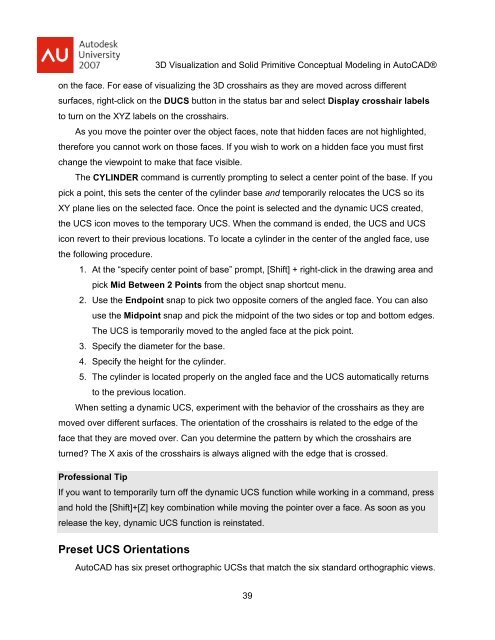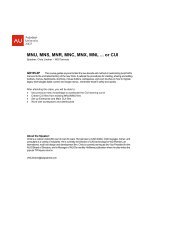3D Visualization and Solid Primitive Conceptual Design in AutoCAD
3D Visualization and Solid Primitive Conceptual Design in AutoCAD
3D Visualization and Solid Primitive Conceptual Design in AutoCAD
Create successful ePaper yourself
Turn your PDF publications into a flip-book with our unique Google optimized e-Paper software.
<strong>3D</strong> <strong>Visualization</strong> <strong>and</strong> <strong>Solid</strong> <strong>Primitive</strong> <strong>Conceptual</strong> Model<strong>in</strong>g <strong>in</strong> <strong>AutoCAD</strong>®on the face. For ease of visualiz<strong>in</strong>g the <strong>3D</strong> crosshairs as they are moved across differentsurfaces, right-click on the DUCS button <strong>in</strong> the status bar <strong>and</strong> select Display crosshair labelsto turn on the XYZ labels on the crosshairs.As you move the po<strong>in</strong>ter over the object faces, note that hidden faces are not highlighted,therefore you cannot work on those faces. If you wish to work on a hidden face you must firstchange the viewpo<strong>in</strong>t to make that face visible.The CYLINDER comm<strong>and</strong> is currently prompt<strong>in</strong>g to select a center po<strong>in</strong>t of the base. If youpick a po<strong>in</strong>t, this sets the center of the cyl<strong>in</strong>der base <strong>and</strong> temporarily relocates the UCS so itsXY plane lies on the selected face. Once the po<strong>in</strong>t is selected <strong>and</strong> the dynamic UCS created,the UCS icon moves to the temporary UCS. When the comm<strong>and</strong> is ended, the UCS <strong>and</strong> UCSicon revert to their previous locations. To locate a cyl<strong>in</strong>der <strong>in</strong> the center of the angled face, usethe follow<strong>in</strong>g procedure.1. At the “specify center po<strong>in</strong>t of base” prompt, [Shift] + right-click <strong>in</strong> the draw<strong>in</strong>g area <strong>and</strong>pick Mid Between 2 Po<strong>in</strong>ts from the object snap shortcut menu.2. Use the Endpo<strong>in</strong>t snap to pick two opposite corners of the angled face. You can alsouse the Midpo<strong>in</strong>t snap <strong>and</strong> pick the midpo<strong>in</strong>t of the two sides or top <strong>and</strong> bottom edges.The UCS is temporarily moved to the angled face at the pick po<strong>in</strong>t.3. Specify the diameter for the base.4. Specify the height for the cyl<strong>in</strong>der.5. The cyl<strong>in</strong>der is located properly on the angled face <strong>and</strong> the UCS automatically returnsto the previous location.When sett<strong>in</strong>g a dynamic UCS, experiment with the behavior of the crosshairs as they aremoved over different surfaces. The orientation of the crosshairs is related to the edge of theface that they are moved over. Can you determ<strong>in</strong>e the pattern by which the crosshairs areturned? The X axis of the crosshairs is always aligned with the edge that is crossed.Professional TipIf you want to temporarily turn off the dynamic UCS function while work<strong>in</strong>g <strong>in</strong> a comm<strong>and</strong>, press<strong>and</strong> hold the [Shift]+[Z] key comb<strong>in</strong>ation while mov<strong>in</strong>g the po<strong>in</strong>ter over a face. As soon as yourelease the key, dynamic UCS function is re<strong>in</strong>stated.Preset UCS Orientations<strong>AutoCAD</strong> has six preset orthographic UCSs that match the six st<strong>and</strong>ard orthographic views.39