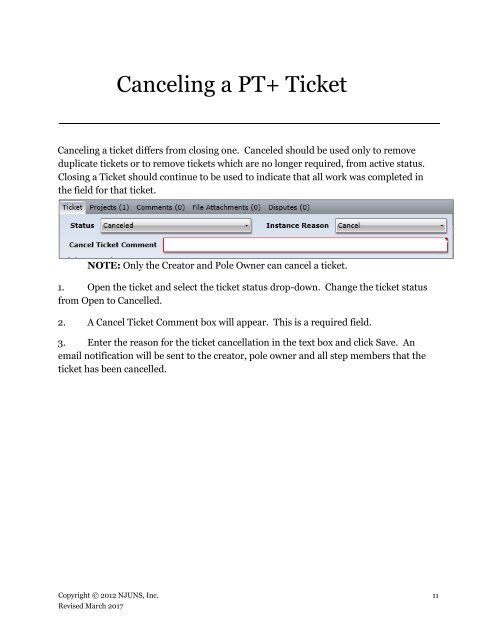NJUNS Users Guide
lCfg309TNB0
lCfg309TNB0
Create successful ePaper yourself
Turn your PDF publications into a flip-book with our unique Google optimized e-Paper software.
Canceling a PT+ Ticket<br />
Canceling a ticket differs from closing one. Canceled should be used only to remove<br />
duplicate tickets or to remove tickets which are no longer required, from active status.<br />
Closing a Ticket should continue to be used to indicate that all work was completed in<br />
the field for that ticket.<br />
NOTE: Only the Creator and Pole Owner can cancel a ticket.<br />
1. Open the ticket and select the ticket status drop-down. Change the ticket status<br />
from Open to Cancelled.<br />
2. A Cancel Ticket Comment box will appear. This is a required field.<br />
3. Enter the reason for the ticket cancellation in the text box and click Save. An<br />
email notification will be sent to the creator, pole owner and all step members that the<br />
ticket has been cancelled.<br />
Copyright © 2012 <strong>NJUNS</strong>, Inc. 11<br />
Revised March 2017