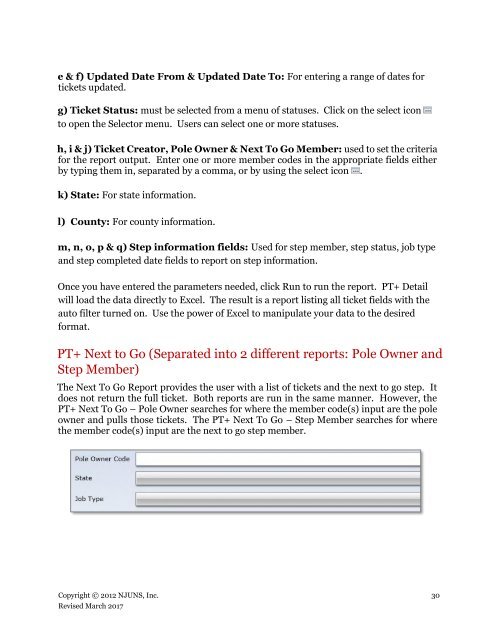NJUNS Users Guide
lCfg309TNB0
lCfg309TNB0
Create successful ePaper yourself
Turn your PDF publications into a flip-book with our unique Google optimized e-Paper software.
e & f) Updated Date From & Updated Date To: For entering a range of dates for<br />
tickets updated.<br />
g) Ticket Status: must be selected from a menu of statuses. Click on the select icon<br />
to open the Selector menu. <strong>Users</strong> can select one or more statuses.<br />
h, i & j) Ticket Creator, Pole Owner & Next To Go Member: used to set the criteria<br />
for the report output. Enter one or more member codes in the appropriate fields either<br />
by typing them in, separated by a comma, or by using the select icon .<br />
k) State: For state information.<br />
l) County: For county information.<br />
m, n, o, p & q) Step information fields: Used for step member, step status, job type<br />
and step completed date fields to report on step information.<br />
Once you have entered the parameters needed, click Run to run the report. PT+ Detail<br />
will load the data directly to Excel. The result is a report listing all ticket fields with the<br />
auto filter turned on. Use the power of Excel to manipulate your data to the desired<br />
format.<br />
PT+ Next to Go (Separated into 2 different reports: Pole Owner and<br />
Step Member)<br />
The Next To Go Report provides the user with a list of tickets and the next to go step. It<br />
does not return the full ticket. Both reports are run in the same manner. However, the<br />
PT+ Next To Go – Pole Owner searches for where the member code(s) input are the pole<br />
owner and pulls those tickets. The PT+ Next To Go – Step Member searches for where<br />
the member code(s) input are the next to go step member.<br />
Copyright © 2012 <strong>NJUNS</strong>, Inc. 30<br />
Revised March 2017