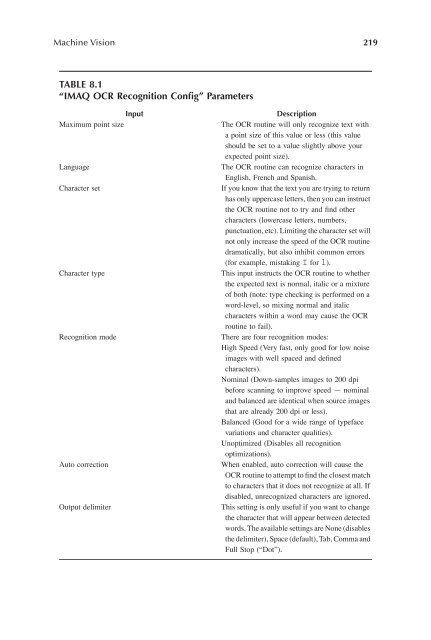Image Acquisitionand Proces
Create successful ePaper yourself
Turn your PDF publications into a flip-book with our unique Google optimized e-Paper software.
Machine Vision 219<br />
TABLE 8.1<br />
“IMAQ OCR Recognition Config” Parameters<br />
Input<br />
Maximum point size<br />
Language<br />
Character set<br />
Character type<br />
Recognition mode<br />
Auto correction<br />
Output delimiter<br />
Description<br />
The OCR routine will only recognize text with<br />
a point size of this value or less (this value<br />
should be set to a value slightly above your<br />
expected point size).<br />
The OCR routine can recognize characters in<br />
English, French and Spanish.<br />
If you know that the text you are trying to return<br />
has only uppercase letters, then you can instruct<br />
the OCR routine not to try and Þnd other<br />
characters (lowercase letters, numbers,<br />
punctuation, etc). Limiting the character set will<br />
not only increase the speed of the OCR routine<br />
dramatically, but also inhibit common errors<br />
(for example, mistaking I for l).<br />
This input instructs the OCR routine to whether<br />
the expected text is normal, italic or a mixture<br />
of both (note: type checking is performed on a<br />
word-level, so mixing normal and italic<br />
characters within a word may cause the OCR<br />
routine to fail).<br />
There are four recognition modes:<br />
High Speed (Very fast, only good for low noise<br />
images with well spaced and deÞned<br />
characters).<br />
Nominal (Down-samples images to 200 dpi<br />
before scanning to improve speed — nominal<br />
and balanced are identical when source images<br />
that are already 200 dpi or less).<br />
Balanced (Good for a wide range of typeface<br />
variations and character qualities).<br />
Unoptimized (Disables all recognition<br />
optimizations).<br />
When enabled, auto correction will cause the<br />
OCR routine to attempt to Þnd the closest match<br />
to characters that it does not recognize at all. If<br />
disabled, unrecognized characters are ignored.<br />
This setting is only useful if you want to change<br />
the character that will appear between detected<br />
words. The available settings are None (disables<br />
the delimiter), Space (default), Tab, Comma and<br />
Full Stop (“Dot”).