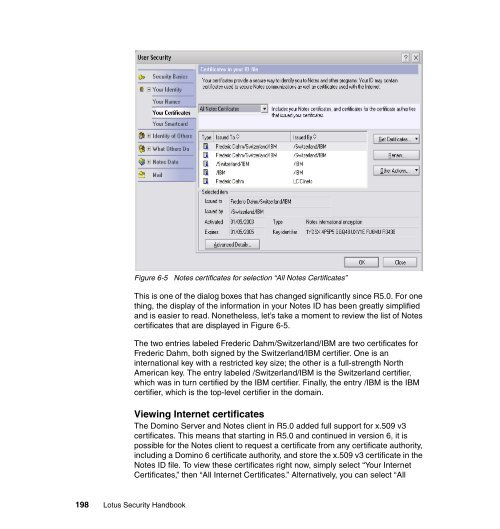- Page 1:
Key security concepts and best prac
- Page 4 and 5:
Note: Before using this information
- Page 6 and 7:
iv Lotus Security Handbook Chapter
- Page 8 and 9:
vi Lotus Security Handbook 6.1.3 No
- Page 10 and 11:
viii Lotus Security Handbook 9.4.9
- Page 12 and 13:
x Lotus Security Handbook 12.4 Lotu
- Page 14 and 15:
xii Lotus Security Handbook
- Page 16 and 17:
Trademarks The following terms are
- Page 18 and 19:
xvi Lotus Security Handbook underst
- Page 20 and 21:
xviii Lotus Security Handbook Find
- Page 22 and 23:
2 Lotus Security Handbook
- Page 24 and 25:
1.1 Introduction 4 Lotus Security H
- Page 26 and 27:
6 Lotus Security Handbook Protectio
- Page 28 and 29:
8 Lotus Security Handbook ► Work
- Page 30 and 31:
Vulnerabilities 4,000 3,000 2,000 1
- Page 32 and 33:
1.2.3 IT infrastructure 12 Lotus Se
- Page 34 and 35:
14 Lotus Security Handbook ► The
- Page 36 and 37:
16 Lotus Security Handbook people h
- Page 38 and 39:
1.3.1 Data integrity 18 Lotus Secur
- Page 40 and 41:
20 Lotus Security Handbook ► Cert
- Page 42 and 43:
22 Lotus Security Handbook In gener
- Page 44 and 45:
24 Lotus Security Handbook characte
- Page 46 and 47:
26 Lotus Security Handbook Symmetri
- Page 48 and 49:
28 Lotus Security Handbook cipher t
- Page 50 and 51:
30 Lotus Security Handbook As a fol
- Page 52 and 53:
32 Lotus Security Handbook Note: In
- Page 54 and 55:
34 Lotus Security Handbook Hybrid a
- Page 56 and 57:
36 Lotus Security Handbook What use
- Page 58 and 59:
38 Lotus Security Handbook discover
- Page 60 and 61:
40 Lotus Security Handbook has beco
- Page 62 and 63:
42 Lotus Security Handbook We are n
- Page 64 and 65:
2.1 Approaches to IT security 44 Lo
- Page 66 and 67:
2.1.2 Risk mitigation 46 Lotus Secu
- Page 68 and 69:
48 Lotus Security Handbook The same
- Page 70 and 71:
50 Lotus Security Handbook There ar
- Page 72 and 73:
52 Lotus Security Handbook manageme
- Page 74 and 75:
54 Lotus Security Handbook 10.Secur
- Page 76 and 77:
56 Lotus Security Handbook ► Part
- Page 78 and 79:
58 Lotus Security Handbook requirem
- Page 80 and 81:
60 Lotus Security Handbook known as
- Page 82 and 83:
62 Lotus Security Handbook within C
- Page 84 and 85:
64 Lotus Security Handbook Security
- Page 86 and 87:
66 Lotus Security Handbook ► Cont
- Page 88 and 89:
Figure 2-7 Access control and subsy
- Page 90 and 91:
70 Lotus Security Handbook Identity
- Page 92 and 93:
72 Lotus Security Handbook the solu
- Page 94 and 95:
Figure 2-11 The normal and imperile
- Page 96 and 97:
76 Lotus Security Handbook motivati
- Page 98 and 99:
Figure 2-13 Ensuring correct and re
- Page 100 and 101:
2.4.10 Use cases 80 Lotus Security
- Page 102 and 103:
Figure 2-15 Three-tier client/serve
- Page 104 and 105:
Figure 2-16 Sample PKI digital cert
- Page 106 and 107:
86 Lotus Security Handbook ► Secu
- Page 108 and 109:
88 Lotus Security Handbook The thre
- Page 110 and 111:
90 Lotus Security Handbook security
- Page 112 and 113:
92 Lotus Security Handbook 6. Defin
- Page 114 and 115:
2.6 Summary 94 Lotus Security Handb
- Page 116 and 117:
96 Lotus Security Handbook
- Page 118 and 119:
3.1 The need for secure infrastruct
- Page 120 and 121:
100 Lotus Security Handbook Encrypt
- Page 122 and 123:
102 Lotus Security Handbook “visi
- Page 124 and 125:
104 Lotus Security Handbook Once yo
- Page 126 and 127:
106 Lotus Security Handbook Utilizi
- Page 128 and 129:
108 Lotus Security Handbook ► Sec
- Page 130 and 131:
110 Lotus Security Handbook remotel
- Page 132 and 133:
112 Lotus Security Handbook become
- Page 134 and 135:
3.3 Summary 114 Lotus Security Hand
- Page 136 and 137:
4.1 Infrastructure components 116 L
- Page 138 and 139:
118 Lotus Security Handbook Note th
- Page 140 and 141:
120 Lotus Security Handbook Client
- Page 142 and 143:
122 Lotus Security Handbook Note: W
- Page 144 and 145:
124 Lotus Security Handbook alarmin
- Page 146 and 147:
126 Lotus Security Handbook subnets
- Page 148 and 149:
128 Lotus Security Handbook These h
- Page 150 and 151:
4.1.6 Enterprise access management
- Page 152 and 153:
Internet 132 Lotus Security Handboo
- Page 154 and 155:
134 Lotus Security Handbook SSL ses
- Page 156 and 157:
136 Lotus Security Handbook Firewal
- Page 158 and 159:
138 Lotus Security Handbook Note: I
- Page 160 and 161:
140 Lotus Security Handbook - The r
- Page 162 and 163:
4.2.3 Zone boundaries 142 Lotus Sec
- Page 164 and 165:
144 Lotus Security Handbook Recomme
- Page 166 and 167:
146 Lotus Security Handbook At this
- Page 168 and 169: 148 Lotus Security Handbook One fin
- Page 170 and 171: 150 Lotus Security Handbook Channel
- Page 172 and 173: 152 Lotus Security Handbook - X - N
- Page 174 and 175: 154 Lotus Security Handbook 3. Prox
- Page 176 and 177: 156 Lotus Security Handbook 5. Data
- Page 178 and 179: 158 Lotus Security Handbook 7. Data
- Page 180 and 181: 160 Lotus Security Handbook The las
- Page 182 and 183: 162 Lotus Security Handbook For the
- Page 184 and 185: 164 Lotus Security Handbook sample
- Page 186 and 187: 5.1 Proxies defined 166 Lotus Secur
- Page 188 and 189: 168 Lotus Security Handbook From a
- Page 190 and 191: 5.3.5 Reverse proxies 170 Lotus Sec
- Page 192 and 193: 172 Lotus Security Handbook cache d
- Page 194 and 195: 174 Lotus Security Handbook For mor
- Page 196 and 197: 176 Lotus Security Handbook The rev
- Page 198 and 199: 178 Lotus Security Handbook When SS
- Page 200 and 201: 180 Lotus Security Handbook If you
- Page 202 and 203: 182 Lotus Security Handbook With th
- Page 204 and 205: 184 Lotus Security Handbook This is
- Page 206 and 207: 5.7 Summary 186 Lotus Security Hand
- Page 208 and 209: 6.1 The Notes PKI 188 Lotus Securit
- Page 210 and 211: 190 Lotus Security Handbook Since L
- Page 212 and 213: 192 Lotus Security Handbook Certifi
- Page 214 and 215: 194 Lotus Security Handbook doesn
- Page 216 and 217: 196 Lotus Security Handbook cryptog
- Page 220 and 221: 6.1.4 Notes passwords 200 Lotus Sec
- Page 222 and 223: 202 Lotus Security Handbook To set
- Page 224 and 225: 204 Lotus Security Handbook Passwor
- Page 226 and 227: 206 Lotus Security Handbook Setting
- Page 228 and 229: 208 Lotus Security Handbook Figure
- Page 230 and 231: 210 Lotus Security Handbook Two dom
- Page 232 and 233: 212 Lotus Security Handbook ► Cro
- Page 234 and 235: 214 Lotus Security Handbook Figure
- Page 236 and 237: 216 Lotus Security Handbook Encrypt
- Page 238 and 239: 218 Lotus Security Handbook Figure
- Page 240 and 241: 220 Lotus Security Handbook Figure
- Page 242 and 243: 222 Lotus Security Handbook A final
- Page 244 and 245: 224 Lotus Security Handbook 1. The
- Page 246 and 247: 226 Lotus Security Handbook Note: T
- Page 248 and 249: 228 Lotus Security Handbook new ran
- Page 250 and 251: 6.2.1 Internet standards 230 Lotus
- Page 252 and 253: 232 Lotus Security Handbook The com
- Page 254 and 255: Figure 6-17 PKI Components 234 Lotu
- Page 256 and 257: 236 Lotus Security Handbook common
- Page 258 and 259: 238 Lotus Security Handbook Standar
- Page 260 and 261: 240 Lotus Security Handbook An Inte
- Page 262 and 263: 242 Lotus Security Handbook An exam
- Page 264 and 265: 244 Lotus Security Handbook Table 6
- Page 266 and 267: 246 Lotus Security Handbook Session
- Page 268 and 269:
248 Lotus Security Handbook access
- Page 270 and 271:
250 Lotus Security Handbook ► Aut
- Page 272 and 273:
252 Lotus Security Handbook Once th
- Page 274 and 275:
254 Lotus Security Handbook The SSL
- Page 276 and 277:
256 Lotus Security Handbook and who
- Page 278 and 279:
258 Lotus Security Handbook Note: I
- Page 280 and 281:
260 Lotus Security Handbook For Net
- Page 282 and 283:
262 Lotus Security Handbook Content
- Page 284 and 285:
264 Lotus Security Handbook Improve
- Page 286 and 287:
266 Lotus Security Handbook Message
- Page 288 and 289:
6.2.9 Secure messaging with S/MIME
- Page 290 and 291:
270 Lotus Security Handbook encrypt
- Page 292 and 293:
272 Lotus Security Handbook Two thi
- Page 294 and 295:
274 Lotus Security Handbook Interop
- Page 296 and 297:
276 Lotus Security Handbook 3. The
- Page 298 and 299:
278 Lotus Security Handbook Figure
- Page 300 and 301:
6.3 Summary 280 Lotus Security Hand
- Page 302 and 303:
282 Lotus Security Handbook ► A s
- Page 304 and 305:
284 Lotus Security Handbook Passwor
- Page 306 and 307:
286 Lotus Security Handbook This RF
- Page 308 and 309:
288 Lotus Security Handbook Data Va
- Page 310 and 311:
7.2.2 Access control 290 Lotus Secu
- Page 312 and 313:
292 Lotus Security Handbook Debuggi
- Page 314 and 315:
7.3 X.509 certificates 294 Lotus Se
- Page 316 and 317:
7.3.2 Access control 7.4 DSAPI 296
- Page 318 and 319:
298 Lotus Security Handbook initial
- Page 320 and 321:
300 Lotus Security Handbook can als
- Page 322 and 323:
302 Lotus Security Handbook A DSAPI
- Page 324 and 325:
7.5.1 Authentication 7.5.2 Access c
- Page 326 and 327:
306 Lotus Security Handbook To then
- Page 328 and 329:
308 Lotus Security Handbook LTPA ha
- Page 330 and 331:
8.1 Directory fundamentals 310 Lotu
- Page 332 and 333:
312 Lotus Security Handbook ► Com
- Page 334 and 335:
314 Lotus Security Handbook modific
- Page 336 and 337:
8.3.1 Data sources 8.3.2 Object cla
- Page 338 and 339:
318 Lotus Security Handbook destina
- Page 340 and 341:
8.3.3 Attributes 320 Lotus Security
- Page 342 and 343:
322 Lotus Security Handbook Multipl
- Page 344 and 345:
324 Lotus Security Handbook interne
- Page 346 and 347:
8.3.6 Event-driven synchronization
- Page 348 and 349:
328 Lotus Security Handbook various
- Page 350 and 351:
330 Lotus Security Handbook The bro
- Page 352 and 353:
332 Lotus Security Handbook choose
- Page 354 and 355:
334 Lotus Security Handbook - Lotus
- Page 356 and 357:
336 Lotus Security Handbook Directo
- Page 358 and 359:
338 Lotus Security Handbook highlig
- Page 360 and 361:
340 Lotus Security Handbook Identif
- Page 362 and 363:
CN=David Hinkle EmpID=1234 Dept=ISS
- Page 364 and 365:
CN=David Hinkle EmpID=1234 Dept=ISS
- Page 366 and 367:
346 Lotus Security Handbook DN= uid
- Page 368 and 369:
8.4.1 Account provisioning 348 Lotu
- Page 370 and 371:
350 Lotus Security Handbook mention
- Page 372 and 373:
352 Lotus Security Handbook - Poten
- Page 374 and 375:
9.1 Hardening fundamentals 354 Lotu
- Page 376 and 377:
356 Lotus Security Handbook and is
- Page 378 and 379:
358 Lotus Security Handbook securit
- Page 380 and 381:
360 Lotus Security Handbook Operati
- Page 382 and 383:
362 Lotus Security Handbook These b
- Page 384 and 385:
364 Lotus Security Handbook problem
- Page 386 and 387:
366 Lotus Security Handbook precaut
- Page 388 and 389:
368 Lotus Security Handbook - Netwo
- Page 390 and 391:
370 Lotus Security Handbook ► Do
- Page 392 and 393:
372 Lotus Security Handbook HKEY_LO
- Page 394 and 395:
374 Lotus Security Handbook Schedul
- Page 396 and 397:
376 Lotus Security Handbook entered
- Page 398 and 399:
378 Lotus Security Handbook meets t
- Page 400 and 401:
380 Lotus Security Handbook version
- Page 402 and 403:
382 Lotus Security Handbook Patchin
- Page 404 and 405:
384 Lotus Security Handbook Windows
- Page 406 and 407:
386 Lotus Security Handbook ► If
- Page 408 and 409:
388 Lotus Security Handbook - MacOS
- Page 410 and 411:
390 Lotus Security Handbook change;
- Page 412 and 413:
392 Lotus Security Handbook It’s
- Page 414 and 415:
394 Lotus Security Handbook ► Red
- Page 416 and 417:
396 Lotus Security Handbook The fol
- Page 418 and 419:
398 Lotus Security Handbook Ignorin
- Page 420 and 421:
400 Lotus Security Handbook demands
- Page 422 and 423:
402 Lotus Security Handbook ► Min
- Page 424 and 425:
404 Lotus Security Handbook Setting
- Page 426 and 427:
406 Lotus Security Handbook the TCB
- Page 428 and 429:
408 Lotus Security Handbook Removin
- Page 430 and 431:
410 Lotus Security Handbook Enablin
- Page 432 and 433:
412 Lotus Security Handbook So, it
- Page 434 and 435:
414 Lotus Security Handbook
- Page 436 and 437:
10.1 Components of the Notes/Domino
- Page 438 and 439:
418 Lotus Security Handbook ► Una
- Page 440 and 441:
420 Lotus Security Handbook but a S
- Page 442 and 443:
422 Lotus Security Handbook Certifi
- Page 444 and 445:
424 Lotus Security Handbook databas
- Page 446 and 447:
10.4 Conclusion 426 Lotus Security
- Page 448 and 449:
428 Lotus Security Handbook ► Roa
- Page 450 and 451:
New for Domino 6 430 Lotus Security
- Page 452 and 453:
New for Domino 6 432 Lotus Security
- Page 454 and 455:
434 Lotus Security Handbook If a us
- Page 456 and 457:
436 Lotus Security Handbook Table 1
- Page 458 and 459:
438 Lotus Security Handbook Run sim
- Page 460 and 461:
440 Lotus Security Handbook Figure
- Page 462 and 463:
442 Lotus Security Handbook Using e
- Page 464 and 465:
444 Lotus Security Handbook ► Con
- Page 466 and 467:
446 Lotus Security Handbook If you
- Page 468 and 469:
448 Lotus Security Handbook but the
- Page 470 and 471:
450 Lotus Security Handbook organiz
- Page 472 and 473:
452 Lotus Security Handbook install
- Page 474 and 475:
454 Lotus Security Handbook You con
- Page 476 and 477:
456 Lotus Security Handbook The Dom
- Page 478 and 479:
New for Domino 6 458 Lotus Security
- Page 480 and 481:
460 Lotus Security Handbook server,
- Page 482 and 483:
462 Lotus Security Handbook Client
- Page 484 and 485:
464 Lotus Security Handbook form, g
- Page 486 and 487:
466 Lotus Security Handbook Table 1
- Page 488 and 489:
11.8 Notes ID recovery 468 Lotus Se
- Page 490 and 491:
470 Lotus Security Handbook For eac
- Page 492 and 493:
472 Lotus Security Handbook ► Ses
- Page 494 and 495:
11.9.2 Multi-server session-based a
- Page 496 and 497:
476 Lotus Security Handbook 4. Save
- Page 498 and 499:
478 Lotus Security Handbook databas
- Page 500 and 501:
480 Lotus Security Handbook Similar
- Page 502 and 503:
482 Lotus Security Handbook How ser
- Page 504 and 505:
484 Lotus Security Handbook Figure
- Page 506 and 507:
486 Lotus Security Handbook NextExp
- Page 508 and 509:
488 Lotus Security Handbook Connect
- Page 510 and 511:
490 Lotus Security Handbook At this
- Page 512 and 513:
492 Lotus Security Handbook Figure
- Page 514 and 515:
494 Lotus Security Handbook Example
- Page 516 and 517:
11.10.4 More details 496 Lotus Secu
- Page 518 and 519:
498 Lotus Security Handbook servers
- Page 520 and 521:
500 Lotus Security Handbook Anonymo
- Page 522 and 523:
502 Lotus Security Handbook of whet
- Page 524 and 525:
504 Lotus Security Handbook To ente
- Page 526 and 527:
506 Lotus Security Handbook Replica
- Page 528 and 529:
New for Domino 6 508 Lotus Security
- Page 530 and 531:
510 Lotus Security Handbook and the
- Page 532 and 533:
512 Lotus Security Handbook even wh
- Page 534 and 535:
514 Lotus Security Handbook Prefix
- Page 536 and 537:
Table 11-13 Conflict between denied
- Page 538 and 539:
518 Lotus Security Handbook Control
- Page 540 and 541:
520 Lotus Security Handbook “Deny
- Page 542 and 543:
11.12.2 Mail policy management New
- Page 544 and 545:
Table 11-15 Rule conditions 524 Lot
- Page 546 and 547:
Action name Description Change rout
- Page 548 and 549:
Table 11-17 DOLS security options O
- Page 550 and 551:
530 Lotus Security Handbook For inf
- Page 552 and 553:
532 Lotus Security Handbook If the
- Page 554 and 555:
534 Lotus Security Handbook
- Page 556 and 557:
12.1 Lotus Team Workplace (QuickPla
- Page 558 and 559:
538 Lotus Security Handbook Externa
- Page 560 and 561:
540 Lotus Security Handbook Figure
- Page 562 and 563:
542 Lotus Security Handbook ► Ena
- Page 564 and 565:
12.2.2 Proxy support for Sametime c
- Page 566 and 567:
546 Lotus Security Handbook ► By
- Page 568 and 569:
548 Lotus Security Handbook If the
- Page 570 and 571:
12.3 Domino Web Access (iNotes) 12.
- Page 572 and 573:
12.3.2 Encrypting a mail file on a
- Page 574 and 575:
12.3.5 Protection against malicious
- Page 576 and 577:
12.4 Lotus Workplace 556 Lotus Secu
- Page 578 and 579:
12.5 IBM WebSphere Portal 12.5.1 Au
- Page 580 and 581:
560 Lotus Security Handbook WebSphe
- Page 582 and 583:
12.5.2 Authorization 562 Lotus Secu
- Page 584 and 585:
564 Lotus Security Handbook externa
- Page 586 and 587:
566 Lotus Security Handbook this ti
- Page 588 and 589:
12.5.4 Securing installation and co
- Page 590 and 591:
570 Lotus Security Handbook Authent
- Page 592 and 593:
572 Lotus Security Handbook Using T
- Page 594 and 595:
574 Lotus Security Handbook ► Con
- Page 596 and 597:
576 Lotus Security Handbook ► Den
- Page 598 and 599:
578 Lotus Security Handbook ► Lot
- Page 600 and 601:
580 Lotus Security Handbook
- Page 602 and 603:
13.1 The scenario described 582 Lot
- Page 604 and 605:
Figure 13-2 Mail file 584 Lotus Sec
- Page 606 and 607:
586 Lotus Security Handbook certain
- Page 608 and 609:
588 Lotus Security Handbook Domino-
- Page 610 and 611:
590 Lotus Security Handbook benefic
- Page 612 and 613:
592 Lotus Security Handbook
- Page 614 and 615:
14.1 Basic internal collaboration (
- Page 616 and 617:
Figure 14-2 Web SSO configuration b
- Page 618 and 619:
598 Lotus Security Handbook The HTT
- Page 620 and 621:
600 Lotus Security Handbook Figure
- Page 622 and 623:
14.2.2 WebSphere Edge Server config
- Page 624 and 625:
604 Lotus Security Handbook still b
- Page 626 and 627:
Figure 14-17 Basic Settings 606 Lot
- Page 628 and 629:
Figure 14-19 Request Routing 608 Lo
- Page 630 and 631:
Figure 14-21 Firewall rules 14.3 In
- Page 632 and 633:
612 Lotus Security Handbook The fol
- Page 634 and 635:
614 Lotus Security Handbook Figure
- Page 636 and 637:
616 Lotus Security Handbook 5. Modi
- Page 638 and 639:
618 Lotus Security Handbook Figure
- Page 640 and 641:
620 Lotus Security Handbook mapping
- Page 642 and 643:
622 Lotus Security Handbook Figure
- Page 644 and 645:
624 Lotus Security Handbook ► rem
- Page 646 and 647:
626 Lotus Security Handbook Figure
- Page 648 and 649:
628 Lotus Security Handbook Figure
- Page 650 and 651:
630 Lotus Security Handbook ► It
- Page 652 and 653:
14.7 Summary 632 Lotus Security Han
- Page 654 and 655:
634 Lotus Security Handbook
- Page 656 and 657:
636 Lotus Security Handbook Two opt
- Page 658 and 659:
638 Lotus Security Handbook Figure
- Page 660 and 661:
640 Lotus Security Handbook complet
- Page 662 and 663:
642 Lotus Security Handbook 3. To t
- Page 664 and 665:
* Notes SDK include files */ #inclu
- Page 666 and 667:
} /*--- * filter termination */ uns
- Page 668 and 669:
*/ if (authData->userName && authDa
- Page 670 and 671:
goto NoUnlockExit; pLookup = (char
- Page 672 and 673:
} } ValueLength -= sizeof(WORD); /*
- Page 674 and 675:
* *********************************
- Page 676 and 677:
if (getspnam_r(userName, &result, b
- Page 678 and 679:
658 Lotus Security Handbook Restric
- Page 680 and 681:
660 Lotus Security Handbook You nee
- Page 682 and 683:
662 Lotus Security Handbook . Figur
- Page 684 and 685:
664 Lotus Security Handbook Figure
- Page 686 and 687:
666 Lotus Security Handbook Figure
- Page 688 and 689:
668 Lotus Security Handbook Figure
- Page 690 and 691:
670 Lotus Security Handbook Figure
- Page 692 and 693:
672 Lotus Security Handbook The plu
- Page 694 and 695:
674 L
- Page 696 and 697:
Hostname="localhost.dotnsf.com" Por
- Page 698 and 699:
[Mon Jun 09 12:06:54 2003] 00000d54
- Page 700 and 701:
[Mon Jun 09 12:07:18 2003] 00000d54
- Page 702 and 703:
[Mon Jun 09 12:07:18 2003] 00000d54
- Page 704 and 705:
Other publications Online resources
- Page 706 and 707:
686 Lotus Security Handbook
- Page 708 and 709:
Certificate authorities Domino 260
- Page 710 and 711:
kFilterParsedRequest Event 299 kFil
- Page 712 and 713:
object classes 316 objectclass eDom
- Page 714 and 715:
and iNotes 498 events 492 flowchart
- Page 716 and 717:
and WebSphere Portal 622 benefits 2
- Page 718 and 719:
698 Lotus Security Handbook
- Page 722:
Lotus Security Handbook Key securit