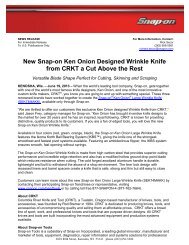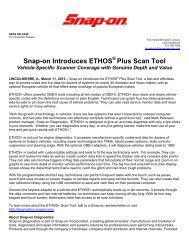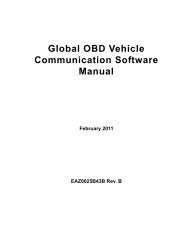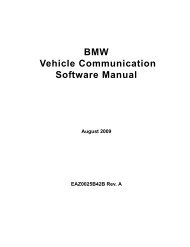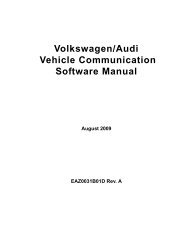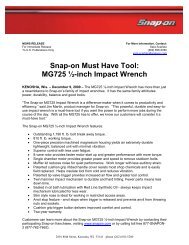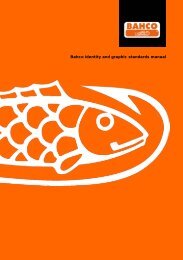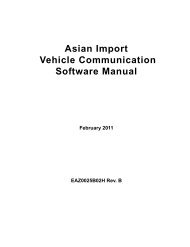MICROSCAN User Manual - Snap-on
MICROSCAN User Manual - Snap-on
MICROSCAN User Manual - Snap-on
Create successful ePaper yourself
Turn your PDF publications into a flip-book with our unique Google optimized e-Paper software.
Introducti<strong>on</strong> Data Cable<br />
2.5.2 USB Power<br />
The <str<strong>on</strong>g>MICROSCAN</str<strong>on</strong>g> scan tool can be powered by a pers<strong>on</strong>al computer (PC) when c<strong>on</strong>nected<br />
to the PC with a standard USB cable.<br />
2.5.3 Battery Power<br />
The <str<strong>on</strong>g>MICROSCAN</str<strong>on</strong>g> scan tool can receive power from the internal 9V battery. Use battery<br />
power to review saved files <strong>on</strong>ly.<br />
2.6 Data Cable<br />
A Data Cable is included with your <str<strong>on</strong>g>MICROSCAN</str<strong>on</strong>g> scan tool. The data cable plugs directly into<br />
the 16-pin data link c<strong>on</strong>nector (DLC) <strong>on</strong> OBD-II vehicles.<br />
2.7 Disc<strong>on</strong>necting MICROCSCAN from the Vehicle<br />
Always make sure the scan tool is no l<strong>on</strong>ger communicating with the vehicle electr<strong>on</strong>ic c<strong>on</strong>trol<br />
module (ECM) before disc<strong>on</strong>necting the data cable. Opening the data cable c<strong>on</strong>necti<strong>on</strong> while<br />
<str<strong>on</strong>g>MICROSCAN</str<strong>on</strong>g> is actively communicating with the ECM may cause irreversible damage to the<br />
ECM <strong>on</strong> some models. Refer to “Stopping Vehicle Communicati<strong>on</strong>” <strong>on</strong> page 36 for informati<strong>on</strong><br />
<strong>on</strong> how to properly end a diagnostic sessi<strong>on</strong>.<br />
8