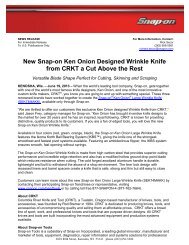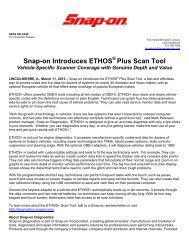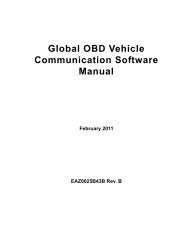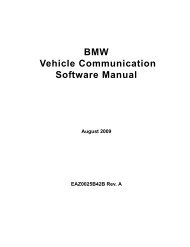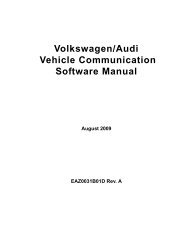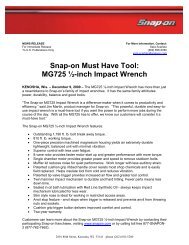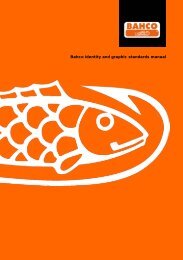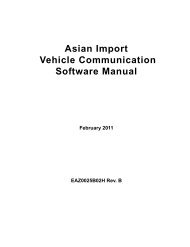MICROSCAN User Manual - Snap-on
MICROSCAN User Manual - Snap-on
MICROSCAN User Manual - Snap-on
You also want an ePaper? Increase the reach of your titles
YUMPU automatically turns print PDFs into web optimized ePapers that Google loves.
Downloading and Installing Software Updates Downloading Service Updates<br />
The Setup Status screen tracks progress as the program installs (Figure B-5).<br />
Figure B-5 Sample Setup Status screen<br />
6. When the Complete screen displays, select Finish to close the Install Wizard (Figure B-6).<br />
Figure B-6 Sample Complete screen<br />
A ShopStream C<strong>on</strong>nect shortcut ic<strong>on</strong> is added to your desktop (Figure B-7), double-click the<br />
ic<strong>on</strong> to launch the ShopStream C<strong>on</strong>nect software.<br />
Figure B-7 Sample ShopStream C<strong>on</strong>nect Desktop ic<strong>on</strong><br />
B.4 Downloading Service Updates<br />
The ShopStream C<strong>on</strong>nect software allows you to download service updates directly to your<br />
handheld diagnostic tools, as well as update its own software. The following pages c<strong>on</strong>tain a brief<br />
descripti<strong>on</strong> for installing a service update <strong>on</strong> a handheld tool. Detailed procedures for updating the<br />
ShopStream C<strong>on</strong>nect software, c<strong>on</strong>necting handheld diagnostic tools to the PC, and other<br />
65