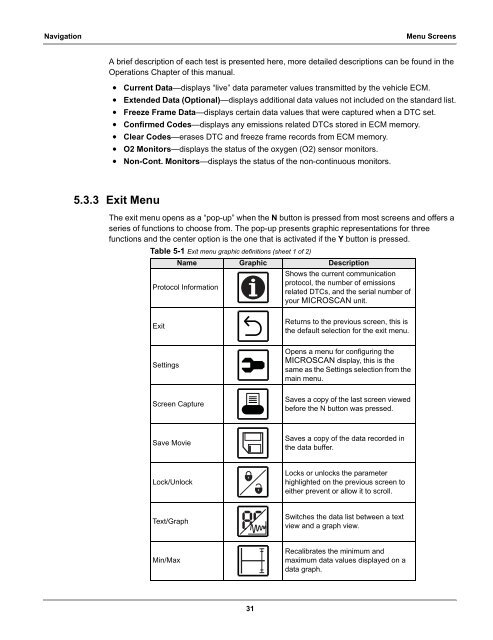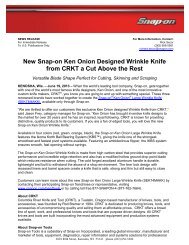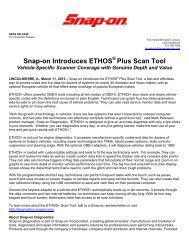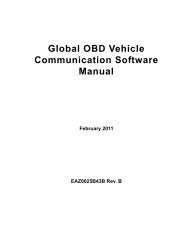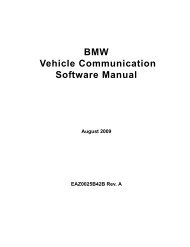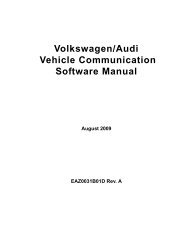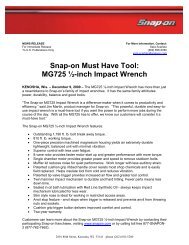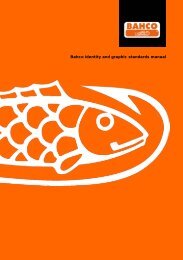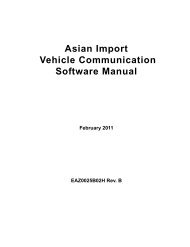MICROSCAN User Manual - Snap-on
MICROSCAN User Manual - Snap-on
MICROSCAN User Manual - Snap-on
You also want an ePaper? Increase the reach of your titles
YUMPU automatically turns print PDFs into web optimized ePapers that Google loves.
Navigati<strong>on</strong> Menu Screens<br />
A brief descripti<strong>on</strong> of each test is presented here, more detailed descripti<strong>on</strong>s can be found in the<br />
Operati<strong>on</strong>s Chapter of this manual.<br />
• Current Data—displays “live” data parameter values transmitted by the vehicle ECM.<br />
• Extended Data (Opti<strong>on</strong>al)—displays additi<strong>on</strong>al data values not included <strong>on</strong> the standard list.<br />
• Freeze Frame Data—displays certain data values that were captured when a DTC set.<br />
• C<strong>on</strong>firmed Codes—displays any emissi<strong>on</strong>s related DTCs stored in ECM memory.<br />
• Clear Codes—erases DTC and freeze frame records from ECM memory.<br />
• O2 M<strong>on</strong>itors—displays the status of the oxygen (O2) sensor m<strong>on</strong>itors.<br />
• N<strong>on</strong>-C<strong>on</strong>t. M<strong>on</strong>itors—displays the status of the n<strong>on</strong>-c<strong>on</strong>tinuous m<strong>on</strong>itors.<br />
5.3.3 Exit Menu<br />
The exit menu opens as a “pop-up” when the N butt<strong>on</strong> is pressed from most screens and offers a<br />
series of functi<strong>on</strong>s to choose from. The pop-up presents graphic representati<strong>on</strong>s for three<br />
functi<strong>on</strong>s and the center opti<strong>on</strong> is the <strong>on</strong>e that is activated if the Y butt<strong>on</strong> is pressed.<br />
Table 5-1 Exit menu graphic definiti<strong>on</strong>s (sheet 1 of 2)<br />
Name Graphic Descripti<strong>on</strong><br />
Shows the current communicati<strong>on</strong><br />
Protocol Informati<strong>on</strong><br />
protocol, the number of emissi<strong>on</strong>s<br />
related DTCs, and the serial number of<br />
your <str<strong>on</strong>g>MICROSCAN</str<strong>on</strong>g> unit.<br />
Exit<br />
Settings<br />
Screen Capture<br />
Save Movie<br />
Lock/Unlock<br />
Text/Graph<br />
Min/Max<br />
31<br />
Returns to the previous screen, this is<br />
the default selecti<strong>on</strong> for the exit menu.<br />
Opens a menu for c<strong>on</strong>figuring the<br />
<str<strong>on</strong>g>MICROSCAN</str<strong>on</strong>g> display, this is the<br />
same as the Settings selecti<strong>on</strong> from the<br />
main menu.<br />
Saves a copy of the last screen viewed<br />
before the N butt<strong>on</strong> was pressed.<br />
Saves a copy of the data recorded in<br />
the data buffer.<br />
Locks or unlocks the parameter<br />
highlighted <strong>on</strong> the previous screen to<br />
either prevent or allow it to scroll.<br />
Switches the data list between a text<br />
view and a graph view.<br />
Recalibrates the minimum and<br />
maximum data values displayed <strong>on</strong> a<br />
data graph.