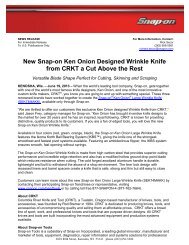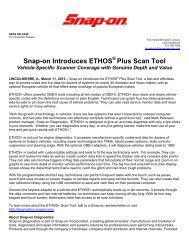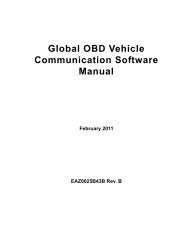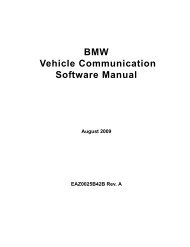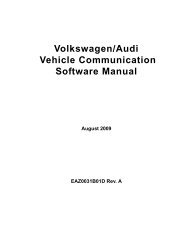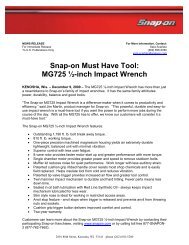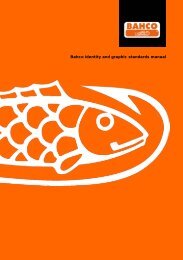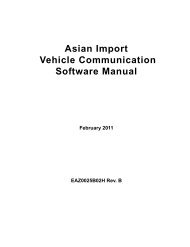MICROSCAN User Manual - Snap-on
MICROSCAN User Manual - Snap-on
MICROSCAN User Manual - Snap-on
Create successful ePaper yourself
Turn your PDF publications into a flip-book with our unique Google optimized e-Paper software.
Using This <str<strong>on</strong>g>Manual</str<strong>on</strong>g> Additi<strong>on</strong>al <str<strong>on</strong>g>Manual</str<strong>on</strong>g>s<br />
NOTE:<br />
i For additi<strong>on</strong>al informati<strong>on</strong> refer to...<br />
Important<br />
IMPORTANT indicates a situati<strong>on</strong> which, if not avoided, may result in damage to the test<br />
equipment or vehicle.<br />
Example:<br />
IMPORTANT:<br />
The Test ID Table below is for CAN Protocol <strong>on</strong>ly.<br />
1.1.4 Procedures<br />
An arrow ic<strong>on</strong> indicates a procedure.<br />
Example:<br />
z To change screen views:<br />
1. Scroll to highlight Settings <strong>on</strong> the main menu and press Y to select.<br />
A sub-menu of language opti<strong>on</strong>s displays.<br />
2. Highlight the desired language and press Y to select.<br />
1.2 Additi<strong>on</strong>al <str<strong>on</strong>g>Manual</str<strong>on</strong>g>s<br />
This tool works in c<strong>on</strong>juncti<strong>on</strong> with other software products. All of the required manuals are<br />
included <strong>on</strong> the Diagnostics website. See the appropriate manual for informati<strong>on</strong> regarding these<br />
products.<br />
2