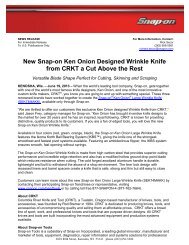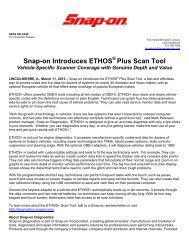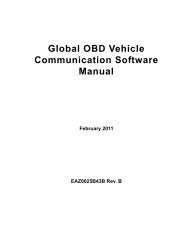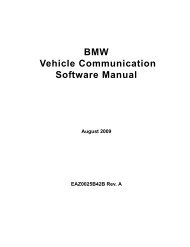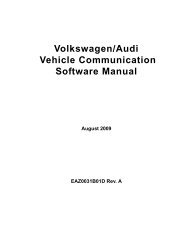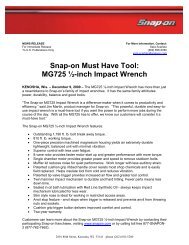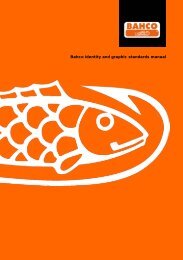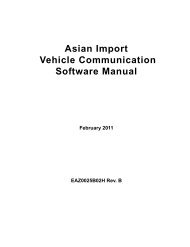MICROSCAN User Manual - Snap-on
MICROSCAN User Manual - Snap-on
MICROSCAN User Manual - Snap-on
You also want an ePaper? Increase the reach of your titles
YUMPU automatically turns print PDFs into web optimized ePapers that Google loves.
Navigati<strong>on</strong> Menu Screens<br />
z To select from a menu:<br />
1. Use the up (b) and down (d) butt<strong>on</strong>s to move the highlight to the desired choice.<br />
2. Press Y to make the selecti<strong>on</strong>.<br />
5.3.1 Main Menu<br />
The main menu is the default screen that displays under the following c<strong>on</strong>diti<strong>on</strong>s:<br />
• The <str<strong>on</strong>g>MICROSCAN</str<strong>on</strong>g> unit is turned <strong>on</strong> and powered by the internal battery.<br />
• The <str<strong>on</strong>g>MICROSCAN</str<strong>on</strong>g> unit is powered by the vehicle but cannot establish communicati<strong>on</strong> with the<br />
vehicle ECM.<br />
• When exiting from a Trouble Codes screen.<br />
• When Y is selected from a “No Codes” screen.<br />
The main menu may include the following opti<strong>on</strong>s:<br />
• Global OBD-2/EOBD—opens a sub-menu of test opti<strong>on</strong>s.<br />
• Enhanced Codes (opti<strong>on</strong>al)—the <str<strong>on</strong>g>MICROSCAN</str<strong>on</strong>g> Pro or <str<strong>on</strong>g>MICROSCAN</str<strong>on</strong>g> Standard with opti<strong>on</strong>al<br />
software can access enhanced engine codes. Selecting this opti<strong>on</strong> opens a list of<br />
manufacturer specific codes in memory that are not included in the standard DTC list.<br />
• Movie—opens a previously recorded data file.<br />
• Settings—opens a menu for c<strong>on</strong>figuring the <str<strong>on</strong>g>MICROSCAN</str<strong>on</strong>g> display characteristics.<br />
• Global OBD-2/EOBD Help—opens a “help” file that explains certain global OBD tests.<br />
• Select Protocol—allows you to choose which communicati<strong>on</strong> protocol the scan tool uses.<br />
• OBD-I Codes (opti<strong>on</strong>al)—<str<strong>on</strong>g>MICROSCAN</str<strong>on</strong>g> Pro or <str<strong>on</strong>g>MICROSCAN</str<strong>on</strong>g> Standard with opti<strong>on</strong>al software<br />
can access OBD-I codes <strong>on</strong> select pre-1996 GM, Ford, Chrysler and Toyota vehicles.<br />
Opti<strong>on</strong>al adapters are needed, c<strong>on</strong>tact your selling agent for details.<br />
• ABS Codes (opti<strong>on</strong>al)—<str<strong>on</strong>g>MICROSCAN</str<strong>on</strong>g> Pro or <str<strong>on</strong>g>MICROSCAN</str<strong>on</strong>g> Standard with the opti<strong>on</strong>al<br />
software displays codes for the antilock brake systems (ABS) <strong>on</strong> select GM, Ford and<br />
Chrysler vehicles.<br />
5.3.2 Global OBD-2/EOBD Menu<br />
The Global OBD2/EOBD menu presents a list of standard tests from which you can choose.<br />
GLOBAL OBD-2/EOBD<br />
Current Data<br />
Freeze Frame Data<br />
C<strong>on</strong>firmed Codes<br />
Clear Codes<br />
O2 M<strong>on</strong>itors<br />
N<strong>on</strong>-C<strong>on</strong>t. M<strong>on</strong>itors<br />
Figure 5-5 Sample Global OBD-2/EOBD menu<br />
30