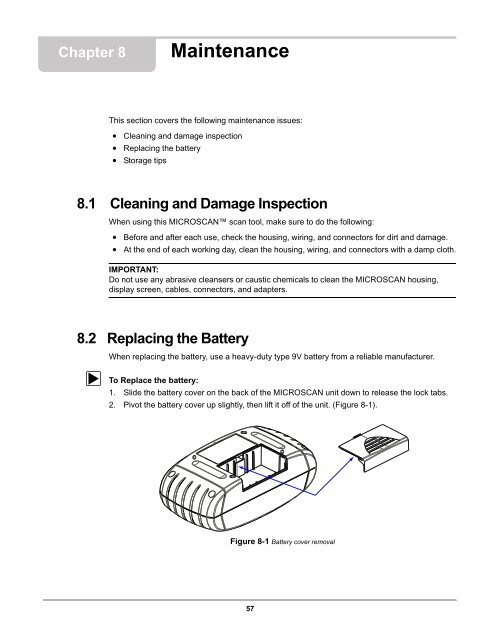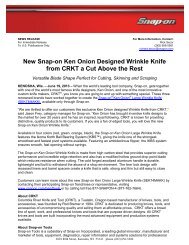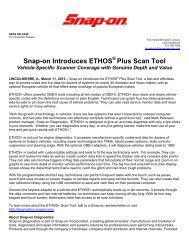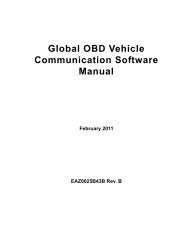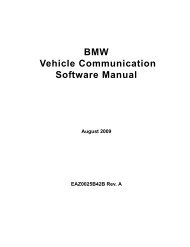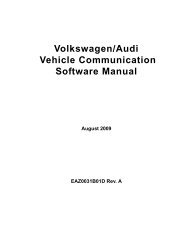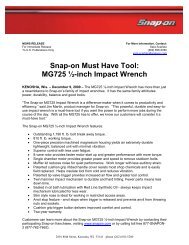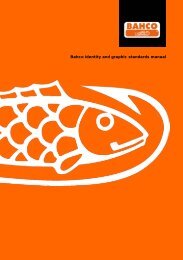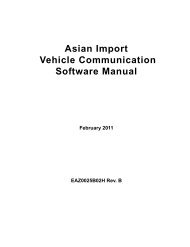MICROSCAN User Manual - Snap-on
MICROSCAN User Manual - Snap-on
MICROSCAN User Manual - Snap-on
You also want an ePaper? Increase the reach of your titles
YUMPU automatically turns print PDFs into web optimized ePapers that Google loves.
Chapter 8 Maintenance<br />
This secti<strong>on</strong> covers the following maintenance issues:<br />
• Cleaning and damage inspecti<strong>on</strong><br />
• Replacing the battery<br />
• Storage tips<br />
8.1 Cleaning and Damage Inspecti<strong>on</strong><br />
When using this <str<strong>on</strong>g>MICROSCAN</str<strong>on</strong>g> scan tool, make sure to do the following:<br />
• Before and after each use, check the housing, wiring, and c<strong>on</strong>nectors for dirt and damage.<br />
• At the end of each working day, clean the housing, wiring, and c<strong>on</strong>nectors with a damp cloth.<br />
IMPORTANT:<br />
Do not use any abrasive cleansers or caustic chemicals to clean the <str<strong>on</strong>g>MICROSCAN</str<strong>on</strong>g> housing,<br />
display screen, cables, c<strong>on</strong>nectors, and adapters.<br />
8.2 Replacing the Battery<br />
When replacing the battery, use a heavy-duty type 9V battery from a reliable manufacturer.<br />
z To Replace the battery:<br />
1. Slide the battery cover <strong>on</strong> the back of the <str<strong>on</strong>g>MICROSCAN</str<strong>on</strong>g> unit down to release the lock tabs.<br />
2. Pivot the battery cover up slightly, then lift it off of the unit. (Figure 8-1).<br />
Figure 8-1 Battery cover removal<br />
57