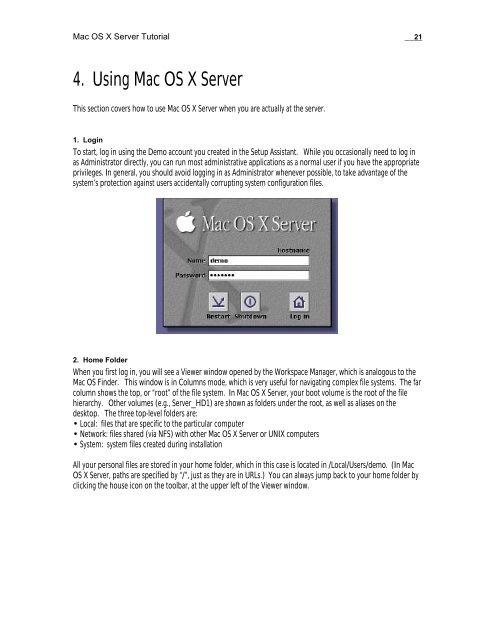Mac OS X Server Tutorial - Rhapsody Resource Page
Mac OS X Server Tutorial - Rhapsody Resource Page
Mac OS X Server Tutorial - Rhapsody Resource Page
You also want an ePaper? Increase the reach of your titles
YUMPU automatically turns print PDFs into web optimized ePapers that Google loves.
<strong>Mac</strong> <strong>OS</strong> X <strong>Server</strong> <strong>Tutorial</strong> __21<br />
4. Using <strong>Mac</strong> <strong>OS</strong> X <strong>Server</strong><br />
This section covers how to use <strong>Mac</strong> <strong>OS</strong> X <strong>Server</strong> when you are actually at the server.<br />
1. Login<br />
To start, log in using the Demo account you created in the Setup Assistant. While you occasionally need to log in<br />
as Administrator directly, you can run most administrative applications as a normal user if you have the appropriate<br />
privileges. In general, you should avoid logging in as Administrator whenever possible, to take advantage of the<br />
system’s protection against users accidentally corrupting system configuration files.<br />
2. Home Folder<br />
When you first log in, you will see a Viewer window opened by the Workspace Manager, which is analogous to the<br />
<strong>Mac</strong> <strong>OS</strong> Finder. This window is in Columns mode, which is very useful for navigating complex file systems. The far<br />
column shows the top, or “root” of the file system. In <strong>Mac</strong> <strong>OS</strong> X <strong>Server</strong>, your boot volume is the root of the file<br />
hierarchy. Other volumes (e.g., <strong>Server</strong>_HD1) are shown as folders under the root, as well as aliases on the<br />
desktop. The three top-level folders are:<br />
• Local: files that are specific to the particular computer<br />
• Network: files shared (via NFS) with other <strong>Mac</strong> <strong>OS</strong> X <strong>Server</strong> or UNIX computers<br />
• System: system files created during installation<br />
All your personal files are stored in your home folder, which in this case is located in /Local/Users/demo. (In <strong>Mac</strong><br />
<strong>OS</strong> X <strong>Server</strong>, paths are specified by “/”, just as they are in URLs.) You can always jump back to your home folder by<br />
clicking the house icon on the toolbar, at the upper left of the Viewer window.