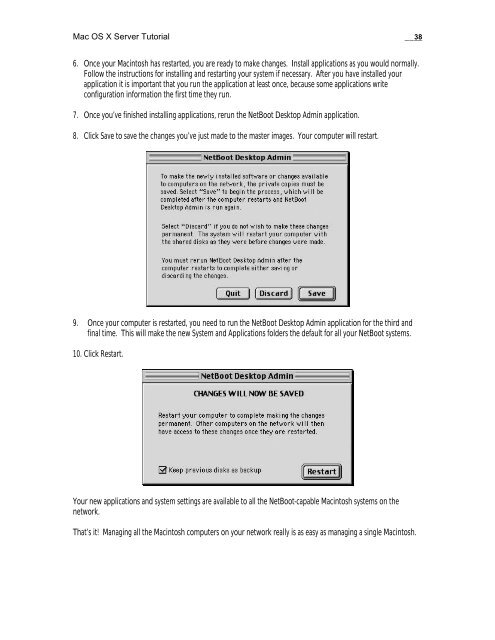Mac OS X Server Tutorial - Rhapsody Resource Page
Mac OS X Server Tutorial - Rhapsody Resource Page
Mac OS X Server Tutorial - Rhapsody Resource Page
Create successful ePaper yourself
Turn your PDF publications into a flip-book with our unique Google optimized e-Paper software.
<strong>Mac</strong> <strong>OS</strong> X <strong>Server</strong> <strong>Tutorial</strong> __38<br />
6. Once your <strong>Mac</strong>intosh has restarted, you are ready to make changes. Install applications as you would normally.<br />
Follow the instructions for installing and restarting your system if necessary. After you have installed your<br />
application it is important that you run the application at least once, because some applications write<br />
configuration information the first time they run.<br />
7. Once you’ve finished installing applications, rerun the NetBoot Desktop Admin application.<br />
8. Click Save to save the changes you’ve just made to the master images. Your computer will restart.<br />
9. Once your computer is restarted, you need to run the NetBoot Desktop Admin application for the third and<br />
final time. This will make the new System and Applications folders the default for all your NetBoot systems.<br />
10. Click Restart.<br />
Your new applications and system settings are available to all the NetBoot-capable <strong>Mac</strong>intosh systems on the<br />
network.<br />
That’s it! Managing all the <strong>Mac</strong>intosh computers on your network really is as easy as managing a single <strong>Mac</strong>intosh.