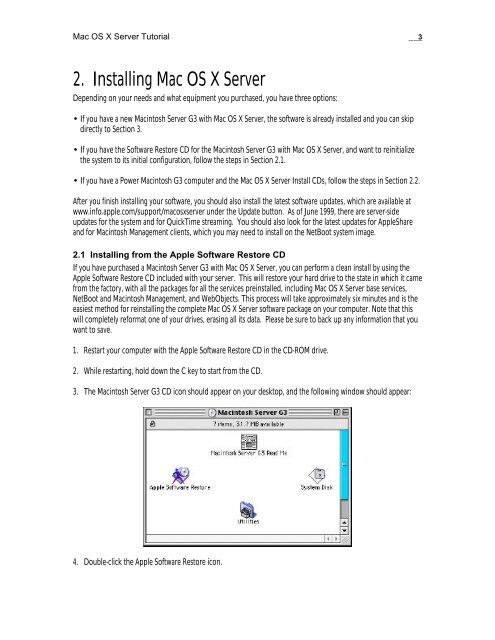Mac OS X Server Tutorial - Rhapsody Resource Page
Mac OS X Server Tutorial - Rhapsody Resource Page
Mac OS X Server Tutorial - Rhapsody Resource Page
Create successful ePaper yourself
Turn your PDF publications into a flip-book with our unique Google optimized e-Paper software.
<strong>Mac</strong> <strong>OS</strong> X <strong>Server</strong> <strong>Tutorial</strong> __3<br />
2. Installing <strong>Mac</strong> <strong>OS</strong> X <strong>Server</strong><br />
Depending on your needs and what equipment you purchased, you have three options:<br />
• If you have a new <strong>Mac</strong>intosh <strong>Server</strong> G3 with <strong>Mac</strong> <strong>OS</strong> X <strong>Server</strong>, the software is already installed and you can skip<br />
directly to Section 3.<br />
• If you have the Software Restore CD for the <strong>Mac</strong>intosh <strong>Server</strong> G3 with <strong>Mac</strong> <strong>OS</strong> X <strong>Server</strong>, and want to reinitialize<br />
the system to its initial configuration, follow the steps in Section 2.1.<br />
• If you have a Power <strong>Mac</strong>intosh G3 computer and the <strong>Mac</strong> <strong>OS</strong> X <strong>Server</strong> Install CDs, follow the steps in Section 2.2.<br />
After you finish installing your software, you should also install the latest software updates, which are available at<br />
www.info.apple.com/support/macosxserver under the Update button. As of June 1999, there are server-side<br />
updates for the system and for QuickTime streaming. You should also look for the latest updates for AppleShare<br />
and for <strong>Mac</strong>intosh Management clients, which you may need to install on the NetBoot system image.<br />
2.1 Installing from the Apple Software Restore CD<br />
If you have purchased a <strong>Mac</strong>intosh <strong>Server</strong> G3 with <strong>Mac</strong> <strong>OS</strong> X <strong>Server</strong>, you can perform a clean install by using the<br />
Apple Software Restore CD included with your server. This will restore your hard drive to the state in which it came<br />
from the factory, with all the packages for all the services preinstalled, including <strong>Mac</strong> <strong>OS</strong> X <strong>Server</strong> base services,<br />
NetBoot and <strong>Mac</strong>intosh Management, and WebObjects. This process will take approximately six minutes and is the<br />
easiest method for reinstalling the complete <strong>Mac</strong> <strong>OS</strong> X <strong>Server</strong> software package on your computer. Note that this<br />
will completely reformat one of your drives, erasing all its data. Please be sure to back up any information that you<br />
want to save.<br />
1. Restart your computer with the Apple Software Restore CD in the CD-ROM drive.<br />
2. While restarting, hold down the C key to start from the CD.<br />
3. The <strong>Mac</strong>intosh <strong>Server</strong> G3 CD icon should appear on your desktop, and the following window should appear:<br />
4. Double-click the Apple Software Restore icon.