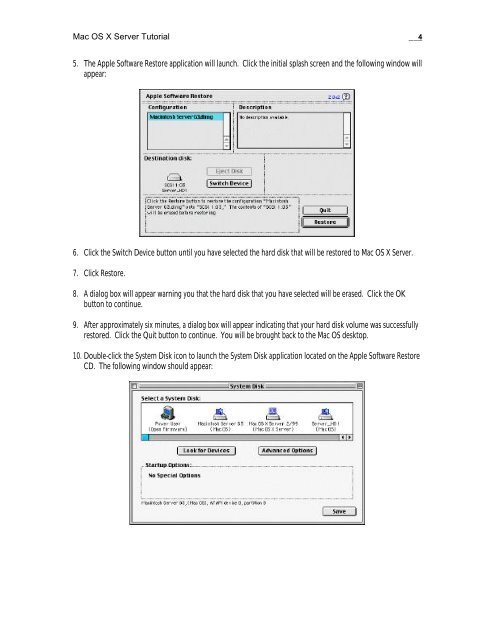Mac OS X Server Tutorial - Rhapsody Resource Page
Mac OS X Server Tutorial - Rhapsody Resource Page
Mac OS X Server Tutorial - Rhapsody Resource Page
Create successful ePaper yourself
Turn your PDF publications into a flip-book with our unique Google optimized e-Paper software.
<strong>Mac</strong> <strong>OS</strong> X <strong>Server</strong> <strong>Tutorial</strong> __4<br />
5. The Apple Software Restore application will launch. Click the initial splash screen and the following window will<br />
appear:<br />
6. Click the Switch Device button until you have selected the hard disk that will be restored to <strong>Mac</strong> <strong>OS</strong> X <strong>Server</strong>.<br />
7. Click Restore.<br />
8. A dialog box will appear warning you that the hard disk that you have selected will be erased. Click the OK<br />
button to continue.<br />
9. After approximately six minutes, a dialog box will appear indicating that your hard disk volume was successfully<br />
restored. Click the Quit button to continue. You will be brought back to the <strong>Mac</strong> <strong>OS</strong> desktop.<br />
10. Double-click the System Disk icon to launch the System Disk application located on the Apple Software Restore<br />
CD. The following window should appear: