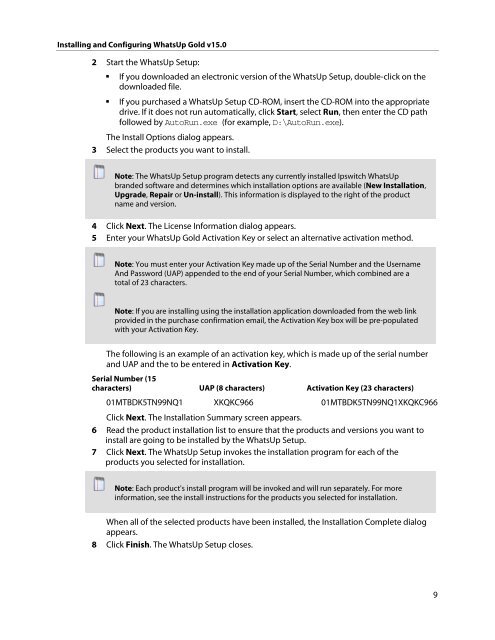Installing and Configuring WhatsUp Gold v15.0 - Ipswitch ...
Installing and Configuring WhatsUp Gold v15.0 - Ipswitch ...
Installing and Configuring WhatsUp Gold v15.0 - Ipswitch ...
Create successful ePaper yourself
Turn your PDF publications into a flip-book with our unique Google optimized e-Paper software.
<strong>Installing</strong> <strong>and</strong> <strong>Configuring</strong> <strong>WhatsUp</strong> <strong>Gold</strong> <strong>v15.0</strong><br />
2 Start the <strong>WhatsUp</strong> Setup:<br />
� If you downloaded an electronic version of the <strong>WhatsUp</strong> Setup, double-click on the<br />
downloaded file.<br />
� If you purchased a <strong>WhatsUp</strong> Setup CD-ROM, insert the CD-ROM into the appropriate<br />
drive. If it does not run automatically, click Start, select Run, then enter the CD path<br />
followed by AutoRun.exe (for example, D:\AutoRun.exe).<br />
The Install Options dialog appears.<br />
3 Select the products you want to install.<br />
Note: The <strong>WhatsUp</strong> Setup program detects any currently installed <strong>Ipswitch</strong> <strong>WhatsUp</strong><br />
br<strong>and</strong>ed software <strong>and</strong> determines which installation options are available (New Installation,<br />
Upgrade, Repair or Un-install). This information is displayed to the right of the product<br />
name <strong>and</strong> version.<br />
4 Click Next. The License Information dialog appears.<br />
5 Enter your <strong>WhatsUp</strong> <strong>Gold</strong> Activation Key or select an alternative activation method.<br />
Note: You must enter your Activation Key made up of the Serial Number <strong>and</strong> the Username<br />
And Password (UAP) appended to the end of your Serial Number, which combined are a<br />
total of 23 characters.<br />
Note: If you are installing using the installation application downloaded from the web link<br />
provided in the purchase confirmation email, the Activation Key box will be pre-populated<br />
with your Activation Key.<br />
The following is an example of an activation key, which is made up of the serial number<br />
<strong>and</strong> UAP <strong>and</strong> the to be entered in Activation Key.<br />
Serial Number (15<br />
characters) UAP (8 characters) Activation Key (23 characters)<br />
01MTBDK5TN99NQ1 XKQKC966 01MTBDK5TN99NQ1XKQKC966<br />
Click Next. The Installation Summary screen appears.<br />
6 Read the product installation list to ensure that the products <strong>and</strong> versions you want to<br />
install are going to be installed by the <strong>WhatsUp</strong> Setup.<br />
7 Click Next. The <strong>WhatsUp</strong> Setup invokes the installation program for each of the<br />
products you selected for installation.<br />
Note: Each product's install program will be invoked <strong>and</strong> will run separately. For more<br />
information, see the install instructions for the products you selected for installation.<br />
When all of the selected products have been installed, the Installation Complete dialog<br />
appears.<br />
8 Click Finish. The <strong>WhatsUp</strong> Setup closes.<br />
9