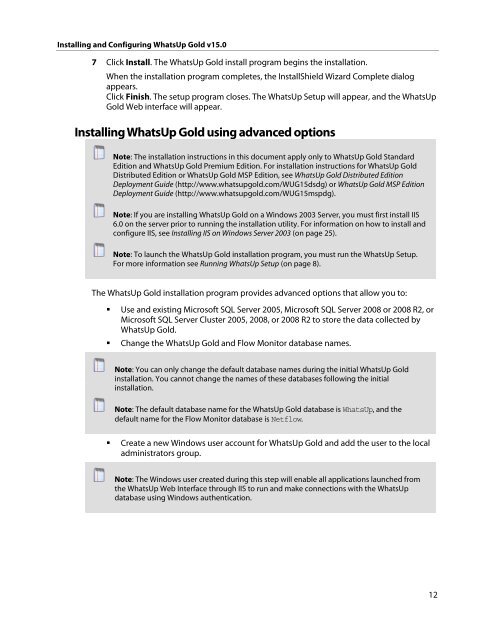Installing and Configuring WhatsUp Gold v15.0 - Ipswitch ...
Installing and Configuring WhatsUp Gold v15.0 - Ipswitch ...
Installing and Configuring WhatsUp Gold v15.0 - Ipswitch ...
You also want an ePaper? Increase the reach of your titles
YUMPU automatically turns print PDFs into web optimized ePapers that Google loves.
<strong>Installing</strong> <strong>and</strong> <strong>Configuring</strong> <strong>WhatsUp</strong> <strong>Gold</strong> <strong>v15.0</strong><br />
7 Click Install. The <strong>WhatsUp</strong> <strong>Gold</strong> install program begins the installation.<br />
When the installation program completes, the InstallShield Wizard Complete dialog<br />
appears.<br />
Click Finish. The setup program closes. The <strong>WhatsUp</strong> Setup will appear, <strong>and</strong> the <strong>WhatsUp</strong><br />
<strong>Gold</strong> Web interface will appear.<br />
<strong>Installing</strong> <strong>WhatsUp</strong> <strong>Gold</strong> using advanced options<br />
Note: The installation instructions in this document apply only to <strong>WhatsUp</strong> <strong>Gold</strong> St<strong>and</strong>ard<br />
Edition <strong>and</strong> <strong>WhatsUp</strong> <strong>Gold</strong> Premium Edition. For installation instructions for <strong>WhatsUp</strong> <strong>Gold</strong><br />
Distributed Edition or <strong>WhatsUp</strong> <strong>Gold</strong> MSP Edition, see <strong>WhatsUp</strong> <strong>Gold</strong> Distributed Edition<br />
Deployment Guide (http://www.whatsupgold.com/WUG15dsdg) or <strong>WhatsUp</strong> <strong>Gold</strong> MSP Edition<br />
Deployment Guide (http://www.whatsupgold.com/WUG15mspdg).<br />
Note: If you are installing <strong>WhatsUp</strong> <strong>Gold</strong> on a Windows 2003 Server, you must first install IIS<br />
6.0 on the server prior to running the installation utility. For information on how to install <strong>and</strong><br />
configure IIS, see <strong>Installing</strong> IIS on Windows Server 2003 (on page 25).<br />
Note: To launch the <strong>WhatsUp</strong> <strong>Gold</strong> installation program, you must run the <strong>WhatsUp</strong> Setup.<br />
For more information see Running <strong>WhatsUp</strong> Setup (on page 8).<br />
The <strong>WhatsUp</strong> <strong>Gold</strong> installation program provides advanced options that allow you to:<br />
� Use <strong>and</strong> existing Microsoft SQL Server 2005, Microsoft SQL Server 2008 or 2008 R2, or<br />
Microsoft SQL Server Cluster 2005, 2008, or 2008 R2 to store the data collected by<br />
<strong>WhatsUp</strong> <strong>Gold</strong>.<br />
� Change the <strong>WhatsUp</strong> <strong>Gold</strong> <strong>and</strong> Flow Monitor database names.<br />
Note: You can only change the default database names during the initial <strong>WhatsUp</strong> <strong>Gold</strong><br />
installation. You cannot change the names of these databases following the initial<br />
installation.<br />
Note: The default database name for the <strong>WhatsUp</strong> <strong>Gold</strong> database is <strong>WhatsUp</strong>, <strong>and</strong> the<br />
default name for the Flow Monitor database is Netflow.<br />
� Create a new Windows user account for <strong>WhatsUp</strong> <strong>Gold</strong> <strong>and</strong> add the user to the local<br />
administrators group.<br />
Note: The Windows user created during this step will enable all applications launched from<br />
the <strong>WhatsUp</strong> Web Interface through IIS to run <strong>and</strong> make connections with the <strong>WhatsUp</strong><br />
database using Windows authentication.<br />
12