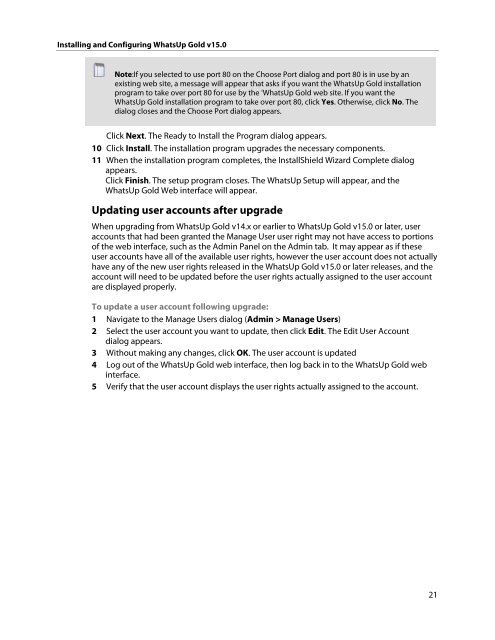Installing and Configuring WhatsUp Gold v15.0 - Ipswitch ...
Installing and Configuring WhatsUp Gold v15.0 - Ipswitch ...
Installing and Configuring WhatsUp Gold v15.0 - Ipswitch ...
You also want an ePaper? Increase the reach of your titles
YUMPU automatically turns print PDFs into web optimized ePapers that Google loves.
<strong>Installing</strong> <strong>and</strong> <strong>Configuring</strong> <strong>WhatsUp</strong> <strong>Gold</strong> <strong>v15.0</strong><br />
Note:If you selected to use port 80 on the Choose Port dialog <strong>and</strong> port 80 is in use by an<br />
existing web site, a message will appear that asks if you want the <strong>WhatsUp</strong> <strong>Gold</strong> installation<br />
program to take over port 80 for use by the '<strong>WhatsUp</strong> <strong>Gold</strong> web site. If you want the<br />
<strong>WhatsUp</strong> <strong>Gold</strong> installation program to take over port 80, click Yes. Otherwise, click No. The<br />
dialog closes <strong>and</strong> the Choose Port dialog appears.<br />
Click Next. The Ready to Install the Program dialog appears.<br />
10 Click Install. The installation program upgrades the necessary components.<br />
11 When the installation program completes, the InstallShield Wizard Complete dialog<br />
appears.<br />
Click Finish. The setup program closes. The <strong>WhatsUp</strong> Setup will appear, <strong>and</strong> the<br />
<strong>WhatsUp</strong> <strong>Gold</strong> Web interface will appear.<br />
Updating user accounts after upgrade<br />
When upgrading from <strong>WhatsUp</strong> <strong>Gold</strong> v14.x or earlier to <strong>WhatsUp</strong> <strong>Gold</strong> <strong>v15.0</strong> or later, user<br />
accounts that had been granted the Manage User user right may not have access to portions<br />
of the web interface, such as the Admin Panel on the Admin tab. It may appear as if these<br />
user accounts have all of the available user rights, however the user account does not actually<br />
have any of the new user rights released in the <strong>WhatsUp</strong> <strong>Gold</strong> <strong>v15.0</strong> or later releases, <strong>and</strong> the<br />
account will need to be updated before the user rights actually assigned to the user account<br />
are displayed properly.<br />
To update a user account following upgrade:<br />
1 Navigate to the Manage Users dialog (Admin > Manage Users)<br />
2 Select the user account you want to update, then click Edit. The Edit User Account<br />
dialog appears.<br />
3 Without making any changes, click OK. The user account is updated<br />
4 Log out of the <strong>WhatsUp</strong> <strong>Gold</strong> web interface, then log back in to the <strong>WhatsUp</strong> <strong>Gold</strong> web<br />
interface.<br />
5 Verify that the user account displays the user rights actually assigned to the account.<br />
21