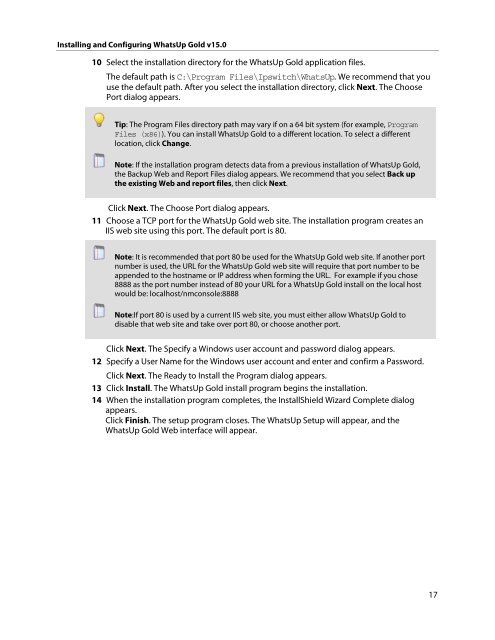Installing and Configuring WhatsUp Gold v15.0 - Ipswitch ...
Installing and Configuring WhatsUp Gold v15.0 - Ipswitch ...
Installing and Configuring WhatsUp Gold v15.0 - Ipswitch ...
Create successful ePaper yourself
Turn your PDF publications into a flip-book with our unique Google optimized e-Paper software.
<strong>Installing</strong> <strong>and</strong> <strong>Configuring</strong> <strong>WhatsUp</strong> <strong>Gold</strong> <strong>v15.0</strong><br />
10 Select the installation directory for the <strong>WhatsUp</strong> <strong>Gold</strong> application files.<br />
The default path is C:\Program Files\<strong>Ipswitch</strong>\<strong>WhatsUp</strong>. We recommend that you<br />
use the default path. After you select the installation directory, click Next. The Choose<br />
Port dialog appears.<br />
Tip: The Program Files directory path may vary if on a 64 bit system (for example, Program<br />
Files (x86)). You can install <strong>WhatsUp</strong> <strong>Gold</strong> to a different location. To select a different<br />
location, click Change.<br />
Note: If the installation program detects data from a previous installation of <strong>WhatsUp</strong> <strong>Gold</strong>,<br />
the Backup Web <strong>and</strong> Report Files dialog appears. We recommend that you select Back up<br />
the existing Web <strong>and</strong> report files, then click Next.<br />
Click Next. The Choose Port dialog appears.<br />
11 Choose a TCP port for the <strong>WhatsUp</strong> <strong>Gold</strong> web site. The installation program creates an<br />
IIS web site using this port. The default port is 80.<br />
Note: It is recommended that port 80 be used for the <strong>WhatsUp</strong> <strong>Gold</strong> web site. If another port<br />
number is used, the URL for the <strong>WhatsUp</strong> <strong>Gold</strong> web site will require that port number to be<br />
appended to the hostname or IP address when forming the URL. For example if you chose<br />
8888 as the port number instead of 80 your URL for a <strong>WhatsUp</strong> <strong>Gold</strong> install on the local host<br />
would be: localhost/nmconsole:8888<br />
Note:If port 80 is used by a current IIS web site, you must either allow <strong>WhatsUp</strong> <strong>Gold</strong> to<br />
disable that web site <strong>and</strong> take over port 80, or choose another port.<br />
Click Next. The Specify a Windows user account <strong>and</strong> password dialog appears.<br />
12 Specify a User Name for the Windows user account <strong>and</strong> enter <strong>and</strong> confirm a Password.<br />
Click Next. The Ready to Install the Program dialog appears.<br />
13 Click Install. The <strong>WhatsUp</strong> <strong>Gold</strong> install program begins the installation.<br />
14 When the installation program completes, the InstallShield Wizard Complete dialog<br />
appears.<br />
Click Finish. The setup program closes. The <strong>WhatsUp</strong> Setup will appear, <strong>and</strong> the<br />
<strong>WhatsUp</strong> <strong>Gold</strong> Web interface will appear.<br />
17