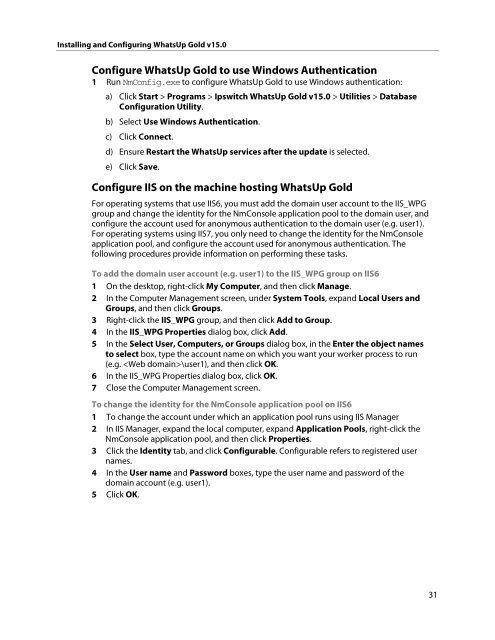Installing and Configuring WhatsUp Gold v15.0 - Ipswitch ...
Installing and Configuring WhatsUp Gold v15.0 - Ipswitch ...
Installing and Configuring WhatsUp Gold v15.0 - Ipswitch ...
Create successful ePaper yourself
Turn your PDF publications into a flip-book with our unique Google optimized e-Paper software.
<strong>Installing</strong> <strong>and</strong> <strong>Configuring</strong> <strong>WhatsUp</strong> <strong>Gold</strong> <strong>v15.0</strong><br />
Configure <strong>WhatsUp</strong> <strong>Gold</strong> to use Windows Authentication<br />
1 Run NmConfig.exe to configure <strong>WhatsUp</strong> <strong>Gold</strong> to use Windows authentication:<br />
a) Click Start > Programs > <strong>Ipswitch</strong> <strong>WhatsUp</strong> <strong>Gold</strong> <strong>v15.0</strong> > Utilities > Database<br />
Configuration Utility.<br />
b) Select Use Windows Authentication.<br />
c) Click Connect.<br />
d) Ensure Restart the <strong>WhatsUp</strong> services after the update is selected.<br />
e) Click Save.<br />
Configure IIS on the machine hosting <strong>WhatsUp</strong> <strong>Gold</strong><br />
For operating systems that use IIS6, you must add the domain user account to the IIS_WPG<br />
group <strong>and</strong> change the identity for the NmConsole application pool to the domain user, <strong>and</strong><br />
configure the account used for anonymous authentication to the domain user (e.g. user1).<br />
For operating systems using IIS7, you only need to change the identity for the NmConsole<br />
application pool, <strong>and</strong> configure the account used for anonymous authentication. The<br />
following procedures provide information on performing these tasks.<br />
To add the domain user account (e.g. user1) to the IIS_WPG group on IIS6<br />
1 On the desktop, right-click My Computer, <strong>and</strong> then click Manage.<br />
2 In the Computer Management screen, under System Tools, exp<strong>and</strong> Local Users <strong>and</strong><br />
Groups, <strong>and</strong> then click Groups.<br />
3 Right-click the IIS_WPG group, <strong>and</strong> then click Add to Group.<br />
4 In the IIS_WPG Properties dialog box, click Add.<br />
5 In the Select User, Computers, or Groups dialog box, in the Enter the object names<br />
to select box, type the account name on which you want your worker process to run<br />
(e.g. \user1), <strong>and</strong> then click OK.<br />
6 In the IIS_WPG Properties dialog box, click OK.<br />
7 Close the Computer Management screen.<br />
To change the identity for the NmConsole application pool on IIS6<br />
1 To change the account under which an application pool runs using IIS Manager<br />
2 In IIS Manager, exp<strong>and</strong> the local computer, exp<strong>and</strong> Application Pools, right-click the<br />
NmConsole application pool, <strong>and</strong> then click Properties.<br />
3 Click the Identity tab, <strong>and</strong> click Configurable. Configurable refers to registered user<br />
names.<br />
4 In the User name <strong>and</strong> Password boxes, type the user name <strong>and</strong> password of the<br />
domain account (e.g. user1).<br />
5 Click OK.<br />
31