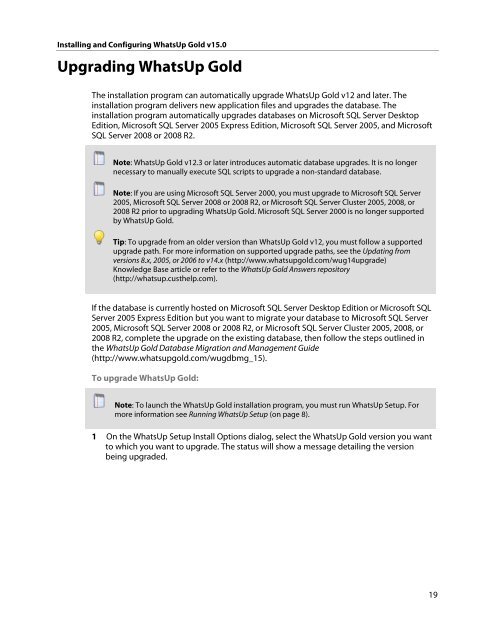Installing and Configuring WhatsUp Gold v15.0 - Ipswitch ...
Installing and Configuring WhatsUp Gold v15.0 - Ipswitch ...
Installing and Configuring WhatsUp Gold v15.0 - Ipswitch ...
Create successful ePaper yourself
Turn your PDF publications into a flip-book with our unique Google optimized e-Paper software.
<strong>Installing</strong> <strong>and</strong> <strong>Configuring</strong> <strong>WhatsUp</strong> <strong>Gold</strong> <strong>v15.0</strong><br />
Upgrading <strong>WhatsUp</strong> <strong>Gold</strong><br />
The installation program can automatically upgrade <strong>WhatsUp</strong> <strong>Gold</strong> v12 <strong>and</strong> later. The<br />
installation program delivers new application files <strong>and</strong> upgrades the database. The<br />
installation program automatically upgrades databases on Microsoft SQL Server Desktop<br />
Edition, Microsoft SQL Server 2005 Express Edition, Microsoft SQL Server 2005, <strong>and</strong> Microsoft<br />
SQL Server 2008 or 2008 R2.<br />
Note: <strong>WhatsUp</strong> <strong>Gold</strong> v12.3 or later introduces automatic database upgrades. It is no longer<br />
necessary to manually execute SQL scripts to upgrade a non-st<strong>and</strong>ard database.<br />
Note: If you are using Microsoft SQL Server 2000, you must upgrade to Microsoft SQL Server<br />
2005, Microsoft SQL Server 2008 or 2008 R2, or Microsoft SQL Server Cluster 2005, 2008, or<br />
2008 R2 prior to upgrading <strong>WhatsUp</strong> <strong>Gold</strong>. Microsoft SQL Server 2000 is no longer supported<br />
by <strong>WhatsUp</strong> <strong>Gold</strong>.<br />
Tip: To upgrade from an older version than <strong>WhatsUp</strong> <strong>Gold</strong> v12, you must follow a supported<br />
upgrade path. For more information on supported upgrade paths, see the Updating from<br />
versions 8.x, 2005, or 2006 to v14.x (http://www.whatsupgold.com/wug14upgrade)<br />
Knowledge Base article or refer to the <strong>WhatsUp</strong> <strong>Gold</strong> Answers repository<br />
(http://whatsup.custhelp.com).<br />
If the database is currently hosted on Microsoft SQL Server Desktop Edition or Microsoft SQL<br />
Server 2005 Express Edition but you want to migrate your database to Microsoft SQL Server<br />
2005, Microsoft SQL Server 2008 or 2008 R2, or Microsoft SQL Server Cluster 2005, 2008, or<br />
2008 R2, complete the upgrade on the existing database, then follow the steps outlined in<br />
the <strong>WhatsUp</strong> <strong>Gold</strong> Database Migration <strong>and</strong> Management Guide<br />
(http://www.whatsupgold.com/wugdbmg_15).<br />
To upgrade <strong>WhatsUp</strong> <strong>Gold</strong>:<br />
Note: To launch the <strong>WhatsUp</strong> <strong>Gold</strong> installation program, you must run <strong>WhatsUp</strong> Setup. For<br />
more information see Running <strong>WhatsUp</strong> Setup (on page 8).<br />
1 On the <strong>WhatsUp</strong> Setup Install Options dialog, select the <strong>WhatsUp</strong> <strong>Gold</strong> version you want<br />
to which you want to upgrade. The status will show a message detailing the version<br />
being upgraded.<br />
19