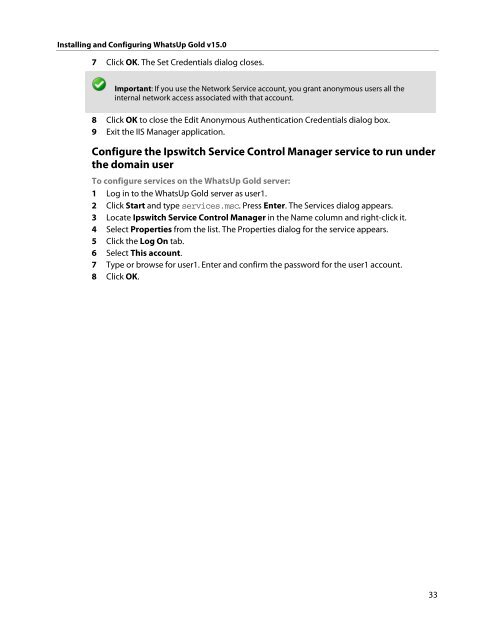Installing and Configuring WhatsUp Gold v15.0 - Ipswitch ...
Installing and Configuring WhatsUp Gold v15.0 - Ipswitch ...
Installing and Configuring WhatsUp Gold v15.0 - Ipswitch ...
Create successful ePaper yourself
Turn your PDF publications into a flip-book with our unique Google optimized e-Paper software.
<strong>Installing</strong> <strong>and</strong> <strong>Configuring</strong> <strong>WhatsUp</strong> <strong>Gold</strong> <strong>v15.0</strong><br />
7 Click OK. The Set Credentials dialog closes.<br />
Important: If you use the Network Service account, you grant anonymous users all the<br />
internal network access associated with that account.<br />
8 Click OK to close the Edit Anonymous Authentication Credentials dialog box.<br />
9 Exit the IIS Manager application.<br />
Configure the <strong>Ipswitch</strong> Service Control Manager service to run under<br />
the domain user<br />
To configure services on the <strong>WhatsUp</strong> <strong>Gold</strong> server:<br />
1 Log in to the <strong>WhatsUp</strong> <strong>Gold</strong> server as user1.<br />
2 Click Start <strong>and</strong> type services.msc. Press Enter. The Services dialog appears.<br />
3 Locate <strong>Ipswitch</strong> Service Control Manager in the Name column <strong>and</strong> right-click it.<br />
4 Select Properties from the list. The Properties dialog for the service appears.<br />
5 Click the Log On tab.<br />
6 Select This account.<br />
7 Type or browse for user1. Enter <strong>and</strong> confirm the password for the user1 account.<br />
8 Click OK.<br />
33