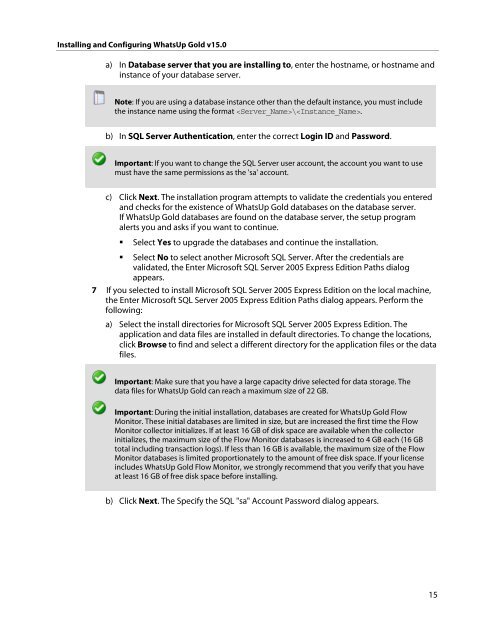Installing and Configuring WhatsUp Gold v15.0 - Ipswitch ...
Installing and Configuring WhatsUp Gold v15.0 - Ipswitch ...
Installing and Configuring WhatsUp Gold v15.0 - Ipswitch ...
Create successful ePaper yourself
Turn your PDF publications into a flip-book with our unique Google optimized e-Paper software.
<strong>Installing</strong> <strong>and</strong> <strong>Configuring</strong> <strong>WhatsUp</strong> <strong>Gold</strong> <strong>v15.0</strong><br />
a) In Database server that you are installing to, enter the hostname, or hostname <strong>and</strong><br />
instance of your database server.<br />
Note: If you are using a database instance other than the default instance, you must include<br />
the instance name using the format \.<br />
b) In SQL Server Authentication, enter the correct Login ID <strong>and</strong> Password.<br />
Important: If you want to change the SQL Server user account, the account you want to use<br />
must have the same permissions as the 'sa' account.<br />
c) Click Next. The installation program attempts to validate the credentials you entered<br />
<strong>and</strong> checks for the existence of <strong>WhatsUp</strong> <strong>Gold</strong> databases on the database server.<br />
If <strong>WhatsUp</strong> <strong>Gold</strong> databases are found on the database server, the setup program<br />
alerts you <strong>and</strong> asks if you want to continue.<br />
� Select Yes to upgrade the databases <strong>and</strong> continue the installation.<br />
� Select No to select another Microsoft SQL Server. After the credentials are<br />
validated, the Enter Microsoft SQL Server 2005 Express Edition Paths dialog<br />
appears.<br />
7 If you selected to install Microsoft SQL Server 2005 Express Edition on the local machine,<br />
the Enter Microsoft SQL Server 2005 Express Edition Paths dialog appears. Perform the<br />
following:<br />
a) Select the install directories for Microsoft SQL Server 2005 Express Edition. The<br />
application <strong>and</strong> data files are installed in default directories. To change the locations,<br />
click Browse to find <strong>and</strong> select a different directory for the application files or the data<br />
files.<br />
Important: Make sure that you have a large capacity drive selected for data storage. The<br />
data files for <strong>WhatsUp</strong> <strong>Gold</strong> can reach a maximum size of 22 GB.<br />
Important: During the initial installation, databases are created for <strong>WhatsUp</strong> <strong>Gold</strong> Flow<br />
Monitor. These initial databases are limited in size, but are increased the first time the Flow<br />
Monitor collector initializes. If at least 16 GB of disk space are available when the collector<br />
initializes, the maximum size of the Flow Monitor databases is increased to 4 GB each (16 GB<br />
total including transaction logs). If less than 16 GB is available, the maximum size of the Flow<br />
Monitor databases is limited proportionately to the amount of free disk space. If your license<br />
includes <strong>WhatsUp</strong> <strong>Gold</strong> Flow Monitor, we strongly recommend that you verify that you have<br />
at least 16 GB of free disk space before installing.<br />
b) Click Next. The Specify the SQL "sa" Account Password dialog appears.<br />
15