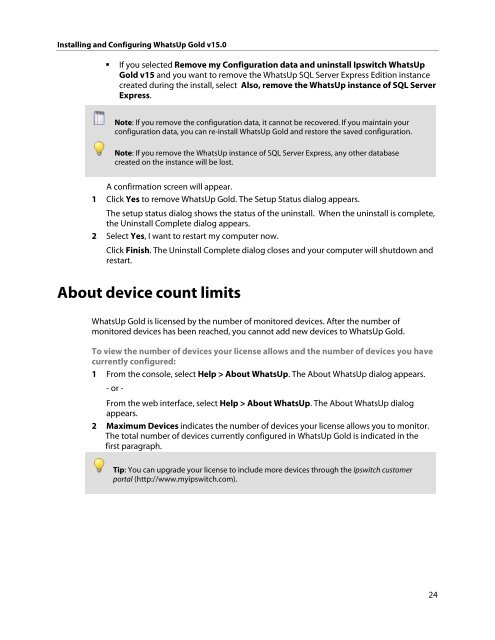Installing and Configuring WhatsUp Gold v15.0 - Ipswitch ...
Installing and Configuring WhatsUp Gold v15.0 - Ipswitch ...
Installing and Configuring WhatsUp Gold v15.0 - Ipswitch ...
You also want an ePaper? Increase the reach of your titles
YUMPU automatically turns print PDFs into web optimized ePapers that Google loves.
<strong>Installing</strong> <strong>and</strong> <strong>Configuring</strong> <strong>WhatsUp</strong> <strong>Gold</strong> <strong>v15.0</strong><br />
� If you selected Remove my Configuration data <strong>and</strong> uninstall <strong>Ipswitch</strong> <strong>WhatsUp</strong><br />
<strong>Gold</strong> v15 <strong>and</strong> you want to remove the <strong>WhatsUp</strong> SQL Server Express Edition instance<br />
created during the install, select Also, remove the <strong>WhatsUp</strong> instance of SQL Server<br />
Express.<br />
Note: If you remove the configuration data, it cannot be recovered. If you maintain your<br />
configuration data, you can re-install <strong>WhatsUp</strong> <strong>Gold</strong> <strong>and</strong> restore the saved configuration.<br />
Note: If you remove the <strong>WhatsUp</strong> instance of SQL Server Express, any other database<br />
created on the instance will be lost.<br />
A confirmation screen will appear.<br />
1 Click Yes to remove <strong>WhatsUp</strong> <strong>Gold</strong>. The Setup Status dialog appears.<br />
The setup status dialog shows the status of the uninstall. When the uninstall is complete,<br />
the Uninstall Complete dialog appears.<br />
2 Select Yes, I want to restart my computer now.<br />
Click Finish. The Uninstall Complete dialog closes <strong>and</strong> your computer will shutdown <strong>and</strong><br />
restart.<br />
About device count limits<br />
<strong>WhatsUp</strong> <strong>Gold</strong> is licensed by the number of monitored devices. After the number of<br />
monitored devices has been reached, you cannot add new devices to <strong>WhatsUp</strong> <strong>Gold</strong>.<br />
To view the number of devices your license allows <strong>and</strong> the number of devices you have<br />
currently configured:<br />
1 From the console, select Help > About <strong>WhatsUp</strong>. The About <strong>WhatsUp</strong> dialog appears.<br />
- or -<br />
From the web interface, select Help > About <strong>WhatsUp</strong>. The About <strong>WhatsUp</strong> dialog<br />
appears.<br />
2 Maximum Devices indicates the number of devices your license allows you to monitor.<br />
The total number of devices currently configured in <strong>WhatsUp</strong> <strong>Gold</strong> is indicated in the<br />
first paragraph.<br />
Tip: You can upgrade your license to include more devices through the <strong>Ipswitch</strong> customer<br />
portal (http://www.myipswitch.com).<br />
24