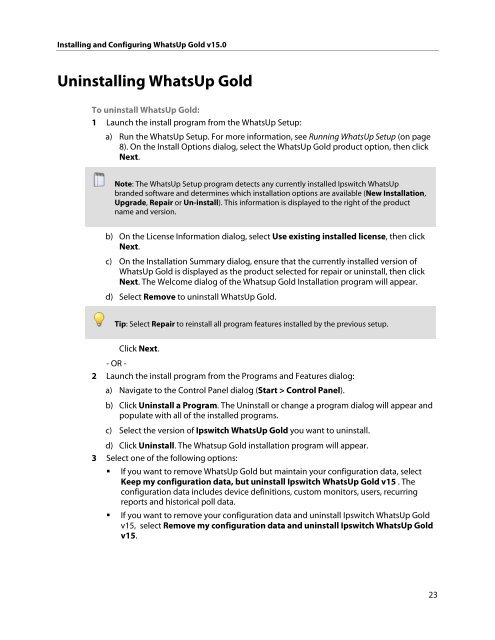Installing and Configuring WhatsUp Gold v15.0 - Ipswitch ...
Installing and Configuring WhatsUp Gold v15.0 - Ipswitch ...
Installing and Configuring WhatsUp Gold v15.0 - Ipswitch ...
Create successful ePaper yourself
Turn your PDF publications into a flip-book with our unique Google optimized e-Paper software.
<strong>Installing</strong> <strong>and</strong> <strong>Configuring</strong> <strong>WhatsUp</strong> <strong>Gold</strong> <strong>v15.0</strong><br />
Uninstalling <strong>WhatsUp</strong> <strong>Gold</strong><br />
To uninstall <strong>WhatsUp</strong> <strong>Gold</strong>:<br />
1 Launch the install program from the <strong>WhatsUp</strong> Setup:<br />
a) Run the <strong>WhatsUp</strong> Setup. For more information, see Running <strong>WhatsUp</strong> Setup (on page<br />
8). On the Install Options dialog, select the <strong>WhatsUp</strong> <strong>Gold</strong> product option, then click<br />
Next.<br />
Note: The <strong>WhatsUp</strong> Setup program detects any currently installed <strong>Ipswitch</strong> <strong>WhatsUp</strong><br />
br<strong>and</strong>ed software <strong>and</strong> determines which installation options are available (New Installation,<br />
Upgrade, Repair or Un-install). This information is displayed to the right of the product<br />
name <strong>and</strong> version.<br />
b) On the License Information dialog, select Use existing installed license, then click<br />
Next.<br />
c) On the Installation Summary dialog, ensure that the currently installed version of<br />
<strong>WhatsUp</strong> <strong>Gold</strong> is displayed as the product selected for repair or uninstall, then click<br />
Next. The Welcome dialog of the Whatsup <strong>Gold</strong> Installation program will appear.<br />
d) Select Remove to uninstall <strong>WhatsUp</strong> <strong>Gold</strong>.<br />
Tip: Select Repair to reinstall all program features installed by the previous setup.<br />
Click Next.<br />
- OR -<br />
2 Launch the install program from the Programs <strong>and</strong> Features dialog:<br />
a) Navigate to the Control Panel dialog (Start > Control Panel).<br />
b) Click Uninstall a Program. The Uninstall or change a program dialog will appear <strong>and</strong><br />
populate with all of the installed programs.<br />
c) Select the version of <strong>Ipswitch</strong> <strong>WhatsUp</strong> <strong>Gold</strong> you want to uninstall.<br />
d) Click Uninstall. The Whatsup <strong>Gold</strong> installation program will appear.<br />
3 Select one of the following options:<br />
� If you want to remove <strong>WhatsUp</strong> <strong>Gold</strong> but maintain your configuration data, select<br />
Keep my configuration data, but uninstall <strong>Ipswitch</strong> <strong>WhatsUp</strong> <strong>Gold</strong> v15 . The<br />
configuration data includes device definitions, custom monitors, users, recurring<br />
reports <strong>and</strong> historical poll data.<br />
� If you want to remove your configuration data <strong>and</strong> uninstall <strong>Ipswitch</strong> <strong>WhatsUp</strong> <strong>Gold</strong><br />
v15, select Remove my configuration data <strong>and</strong> uninstall <strong>Ipswitch</strong> <strong>WhatsUp</strong> <strong>Gold</strong><br />
v15.<br />
23