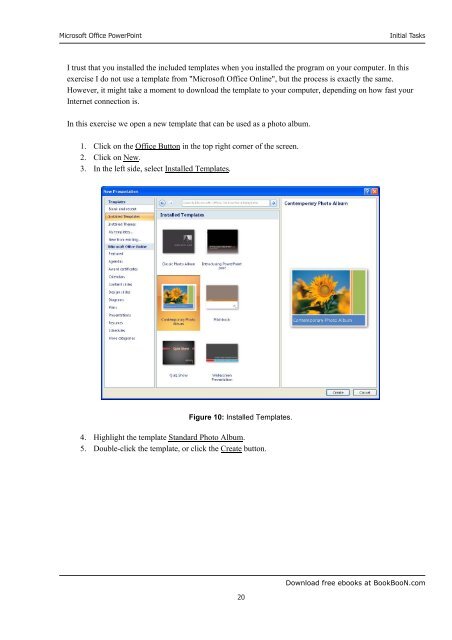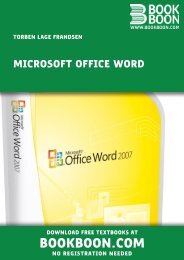Microsoft Office Powerpoint - Get a Free Blog
Microsoft Office Powerpoint - Get a Free Blog
Microsoft Office Powerpoint - Get a Free Blog
You also want an ePaper? Increase the reach of your titles
YUMPU automatically turns print PDFs into web optimized ePapers that Google loves.
<strong>Microsoft</strong> <strong>Office</strong> PowerPoint<br />
20<br />
Initial Tasks<br />
I trust that you installed the included templates when you installed the program on your computer. In this<br />
exercise I do not use a template from "<strong>Microsoft</strong> <strong>Office</strong> Online", but the process is exactly the same.<br />
However, it might take a moment to download the template to your computer, depending on how fast your<br />
Internet connection is.<br />
In this exercise we open a new template that can be used as a photo album.<br />
1. Click on the <strong>Office</strong> Button in the top right corner of the screen.<br />
2. Click on New.<br />
3. In the left side, select Installed Templates.<br />
Figure 10: Installed Templates.<br />
4. Highlight the template Standard Photo Album.<br />
5. Double-click the template, or click the Create button.<br />
Download free ebooks at BookBooN.com