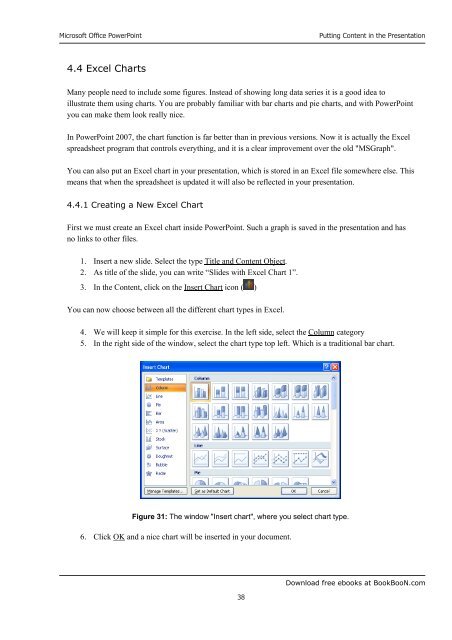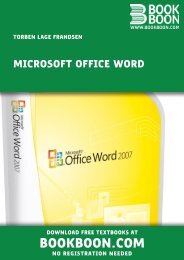Microsoft Office Powerpoint - Get a Free Blog
Microsoft Office Powerpoint - Get a Free Blog
Microsoft Office Powerpoint - Get a Free Blog
Create successful ePaper yourself
Turn your PDF publications into a flip-book with our unique Google optimized e-Paper software.
<strong>Microsoft</strong> <strong>Office</strong> PowerPoint<br />
4.4 Excel Charts<br />
38<br />
Putting Content in the Presentation<br />
Many people need to include some figures. Instead of showing long data series it is a good idea to<br />
illustrate them using charts. You are probably familiar with bar charts and pie charts, and with PowerPoint<br />
you can make them look really nice.<br />
In PowerPoint 2007, the chart function is far better than in previous versions. Now it is actually the Excel<br />
spreadsheet program that controls everything, and it is a clear improvement over the old "MSGraph".<br />
You can also put an Excel chart in your presentation, which is stored in an Excel file somewhere else. This<br />
means that when the spreadsheet is updated it will also be reflected in your presentation.<br />
4.4.1 Creating a New Excel Chart<br />
First we must create an Excel chart inside PowerPoint. Such a graph is saved in the presentation and has<br />
no links to other files.<br />
1. Insert a new slide. Select the type Title and Content Object.<br />
2. As title of the slide, you can write “Slides with Excel Chart 1”.<br />
3. In the Content, click on the Insert Chart icon ( )<br />
You can now choose between all the different chart types in Excel.<br />
4. We will keep it simple for this exercise. In the left side, select the Column category<br />
5. In the right side of the window, select the chart type top left. Which is a traditional bar chart.<br />
Figure 31: The window "Insert chart", where you select chart type.<br />
6. Click OK and a nice chart will be inserted in your document.<br />
Download free ebooks at BookBooN.com