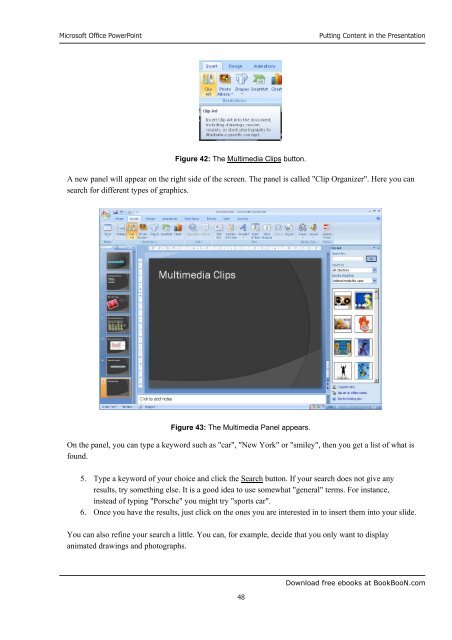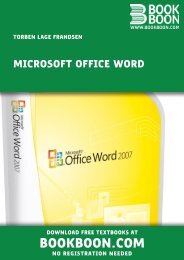Microsoft Office Powerpoint - Get a Free Blog
Microsoft Office Powerpoint - Get a Free Blog
Microsoft Office Powerpoint - Get a Free Blog
You also want an ePaper? Increase the reach of your titles
YUMPU automatically turns print PDFs into web optimized ePapers that Google loves.
<strong>Microsoft</strong> <strong>Office</strong> PowerPoint<br />
Figure 42: The Multimedia Clips button.<br />
48<br />
Putting Content in the Presentation<br />
A new panel will appear on the right side of the screen. The panel is called "Clip Organizer". Here you can<br />
search for different types of graphics.<br />
Figure 43: The Multimedia Panel appears.<br />
On the panel, you can type a keyword such as "car", "New York" or "smiley", then you get a list of what is<br />
found.<br />
5. Type a keyword of your choice and click the Search button. If your search does not give any<br />
results, try something else. It is a good idea to use somewhat "general" terms. For instance,<br />
instead of typing "Porsche" you might try "sports car".<br />
6. Once you have the results, just click on the ones you are interested in to insert them into your slide.<br />
You can also refine your search a little. You can, for example, decide that you only want to display<br />
animated drawings and photographs.<br />
Download free ebooks at BookBooN.com