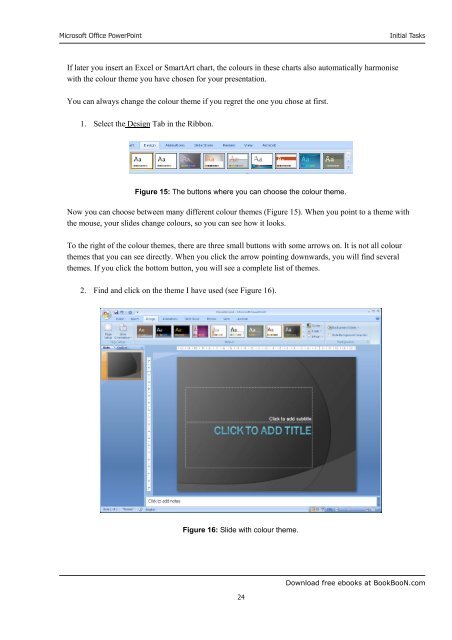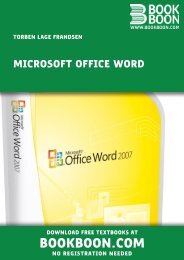Microsoft Office Powerpoint - Get a Free Blog
Microsoft Office Powerpoint - Get a Free Blog
Microsoft Office Powerpoint - Get a Free Blog
You also want an ePaper? Increase the reach of your titles
YUMPU automatically turns print PDFs into web optimized ePapers that Google loves.
<strong>Microsoft</strong> <strong>Office</strong> PowerPoint<br />
If later you insert an Excel or SmartArt chart, the colours in these charts also automatically harmonise<br />
with the colour theme you have chosen for your presentation.<br />
You can always change the colour theme if you regret the one you chose at first.<br />
1. Select the Design Tab in the Ribbon.<br />
Figure 15: The buttons where you can choose the colour theme.<br />
24<br />
Initial Tasks<br />
Now you can choose between many different colour themes (Figure 15). When you point to a theme with<br />
the mouse, your slides change colours, so you can see how it looks.<br />
To the right of the colour themes, there are three small buttons with some arrows on. It is not all colour<br />
themes that you can see directly. When you click the arrow pointing downwards, you will find several<br />
themes. If you click the bottom button, you will see a complete list of themes.<br />
2. Find and click on the theme I have used (see Figure 16).<br />
Figure 16: Slide with colour theme.<br />
Download free ebooks at BookBooN.com