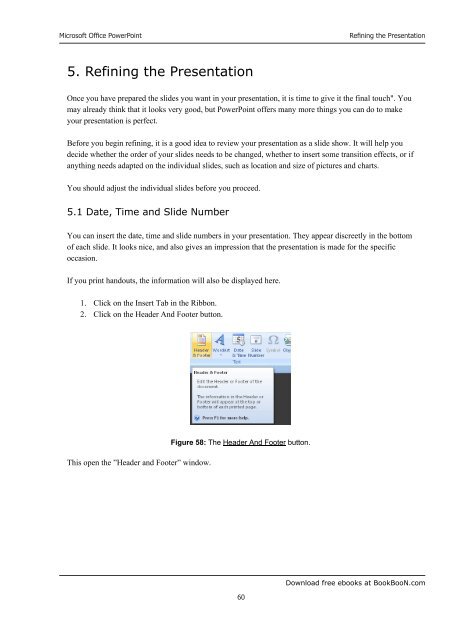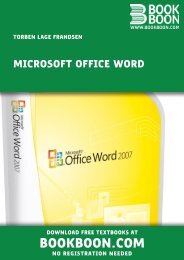Microsoft Office Powerpoint - Get a Free Blog
Microsoft Office Powerpoint - Get a Free Blog
Microsoft Office Powerpoint - Get a Free Blog
Create successful ePaper yourself
Turn your PDF publications into a flip-book with our unique Google optimized e-Paper software.
<strong>Microsoft</strong> <strong>Office</strong> PowerPoint<br />
5. Refining the Presentation<br />
60<br />
Refining the Presentation<br />
Once you have prepared the slides you want in your presentation, it is time to give it the final touch". You<br />
may already think that it looks very good, but PowerPoint offers many more things you can do to make<br />
your presentation is perfect.<br />
Before you begin refining, it is a good idea to review your presentation as a slide show. It will help you<br />
decide whether the order of your slides needs to be changed, whether to insert some transition effects, or if<br />
anything needs adapted on the individual slides, such as location and size of pictures and charts.<br />
You should adjust the individual slides before you proceed.<br />
5.1 Date, Time and Slide Number<br />
You can insert the date, time and slide numbers in your presentation. They appear discreetly in the bottom<br />
of each slide. It looks nice, and also gives an impression that the presentation is made for the specific<br />
occasion.<br />
If you print handouts, the information will also be displayed here.<br />
1. Click on the Insert Tab in the Ribbon.<br />
2. Click on the Header And Footer button.<br />
This open the ”Header and Footer” window.<br />
Figure 58: The Header And Footer button.<br />
Download free ebooks at BookBooN.com