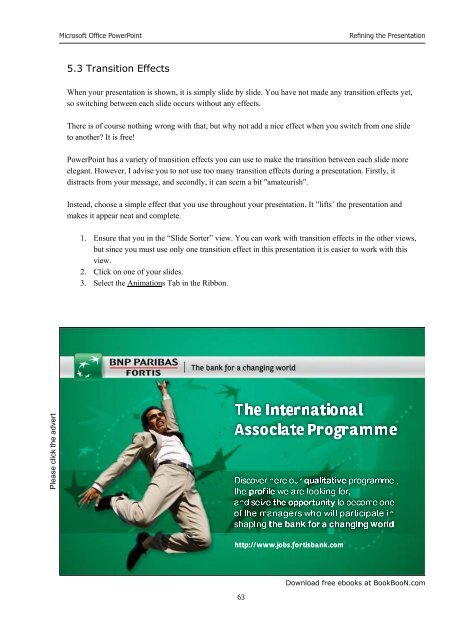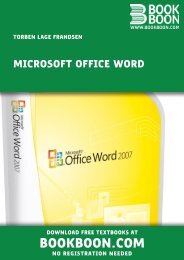Microsoft Office Powerpoint - Get a Free Blog
Microsoft Office Powerpoint - Get a Free Blog
Microsoft Office Powerpoint - Get a Free Blog
Create successful ePaper yourself
Turn your PDF publications into a flip-book with our unique Google optimized e-Paper software.
Please click the advert<br />
<strong>Microsoft</strong> <strong>Office</strong> PowerPoint<br />
5.3 Transition Effects<br />
63<br />
Refining the Presentation<br />
When your presentation is shown, it is simply slide by slide. You have not made any transition effects yet,<br />
so switching between each slide occurs without any effects.<br />
There is of course nothing wrong with that, but why not add a nice effect when you switch from one slide<br />
to another? It is free!<br />
PowerPoint has a variety of transition effects you can use to make the transition between each slide more<br />
elegant. However, I advise you to not use too many transition effects during a presentation. Firstly, it<br />
distracts from your message, and secondly, it can seem a bit "amateurish".<br />
Instead, choose a simple effect that you use throughout your presentation. It ”lifts’ the presentation and<br />
makes it appear neat and complete.<br />
1. Ensure that you in the “Slide Sorter” view. You can work with transition effects in the other views,<br />
but since you must use only one transition effect in this presentation it is easier to work with this<br />
view.<br />
2. Click on one of your slides.<br />
3. Select the Animations Tab in the Ribbon.<br />
Download free ebooks at BookBooN.com