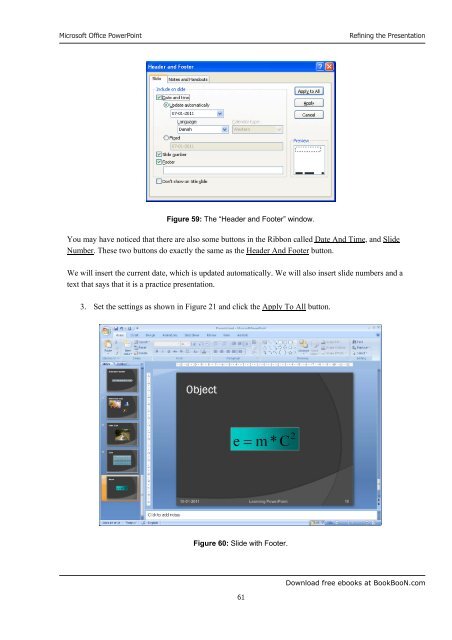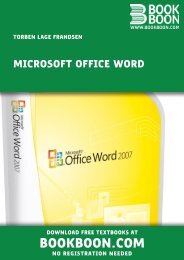Microsoft Office Powerpoint - Get a Free Blog
Microsoft Office Powerpoint - Get a Free Blog
Microsoft Office Powerpoint - Get a Free Blog
You also want an ePaper? Increase the reach of your titles
YUMPU automatically turns print PDFs into web optimized ePapers that Google loves.
<strong>Microsoft</strong> <strong>Office</strong> PowerPoint<br />
Figure 59: The “Header and Footer” window.<br />
61<br />
Refining the Presentation<br />
You may have noticed that there are also some buttons in the Ribbon called Date And Time, and Slide<br />
Number. These two buttons do exactly the same as the Header And Footer button.<br />
We will insert the current date, which is updated automatically. We will also insert slide numbers and a<br />
text that says that it is a practice presentation.<br />
3. Set the settings as shown in Figure 21 and click the Apply To All button.<br />
Figure 60: Slide with Footer.<br />
Download free ebooks at BookBooN.com