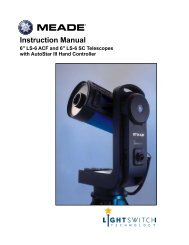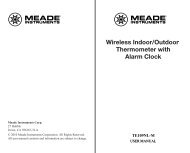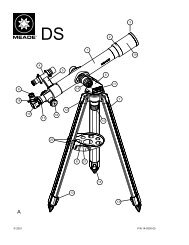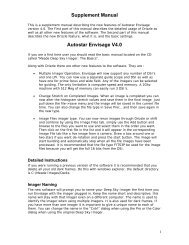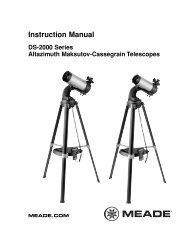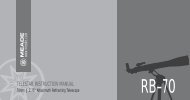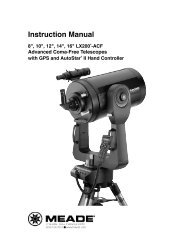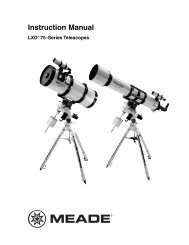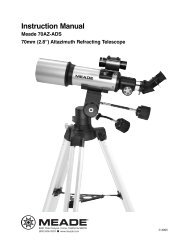Deep Sky Imager™: The Basics - Meade
Deep Sky Imager™: The Basics - Meade
Deep Sky Imager™: The Basics - Meade
- TAGS
- deep
- basics
- meade
- www.meade.com
Create successful ePaper yourself
Turn your PDF publications into a flip-book with our unique Google optimized e-Paper software.
What Happens When You Press Start 2<br />
• <strong>The</strong> Envisage program is continually resaving the composite image. If the Save Every Composite Image box<br />
is selected, in the Save Option dialog the program will save every image that added to the composite image<br />
(see page 22 for more information). If your PC crashes or loses power, the images that have been taken up<br />
to the time of the crash or power loss will automatically be saved—the user does not need to save them<br />
manually.<br />
• <strong>The</strong> Envisage program continues to composite the image until you press the Stop button. Typically, about 50<br />
images are needed to get a high quality composite image. After 50 images, the quality of the image<br />
increases only in small amounts; about 90% of the quality level will have been accumulated with about 50<br />
images.<br />
• When you press Start again, the Envisage program begins to accumulate a new composite image and<br />
renames the image in a new tab. For example, if you named the first image “Building,” the next images will<br />
be named “Building 0002,” then “Building 0003” and so forth, so that it doesn’t overwrite the previously<br />
saved images.<br />
• If a name/number was previously saved as a file name, the program will choose the next available number.<br />
For example, if “Building 0007” was previously saved, the next file will be named “Building 0008.”<br />
• Note that controls that are not currently available are grayed out.<br />
Check out page 56 to learn some helpful tips for your camera.<br />
13