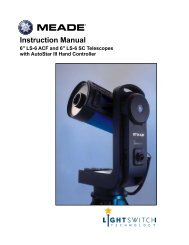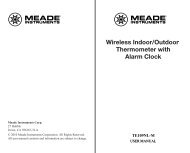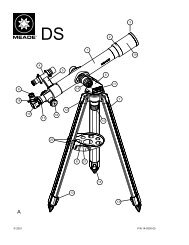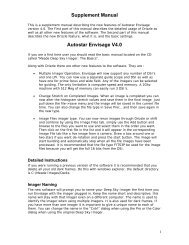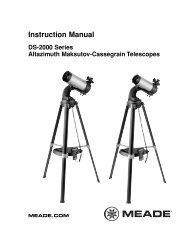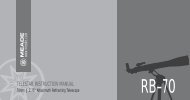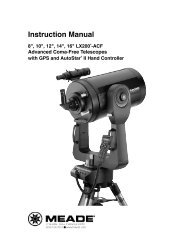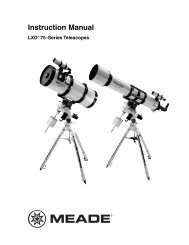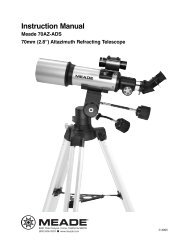Deep Sky Imager™: The Basics - Meade
Deep Sky Imager™: The Basics - Meade
Deep Sky Imager™: The Basics - Meade
- TAGS
- deep
- basics
- meade
- www.meade.com
You also want an ePaper? Increase the reach of your titles
YUMPU automatically turns print PDFs into web optimized ePapers that Google loves.
Image Processing Controls 1<br />
Setting Menu (25): Click on the Setting Tab to display the Setting<br />
fields. <strong>The</strong>se are field that may be filled in by the user, if so desired.<br />
It also contains the directory paths for the Images and Dark frames<br />
directories.<br />
Combine (9): Selects a minimum quality level that is acceptable<br />
when images are added together to produce the<br />
composite image. Typically 50% is selected. You may wish to set it<br />
lower (e.g., 30%) if you have an image that has a lot of turbulence<br />
or other noise, but should try adjusting other controls first, such as<br />
the Histogram sliders (19). Also try refocusing the telescope.<br />
Image Process (10): Displays a list of objects to view, such as Planets, the Moon, terrestrial, etc. Adjusts some<br />
of the image processing settings to preset levels that will assist you in better quality images for the selected<br />
object. Also “Take Dark” is on this list; see “Dark Frames,” page 34, for more information.<br />
Kernel Filter: <strong>The</strong> chosen sharpening filter is applied to the composite image as it is saved and is displayed in<br />
the live Display Image after about 10 images are accumulated. 3 levels of sharp filters, 1 edge only filter and<br />
“None” (no filter) are available. <strong>The</strong> settings for this filter appear when terrestrial or Moon is selected from the<br />
Image Process (10) list.<br />
Click on the Min Quality % spin box (9) to change the minimum quality level.<br />
Evaluation Count (9) allows you change number of images accumulated and<br />
evaluated to determine a quality baseline when the Start button is pressed.<br />
Normally, 10 images are evaluated (this is the default number). Click in the spin<br />
box to change the number of images used.<br />
21