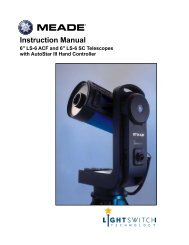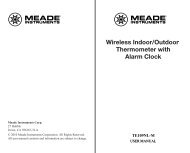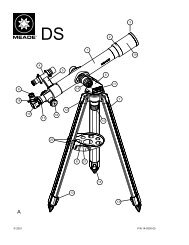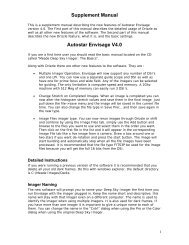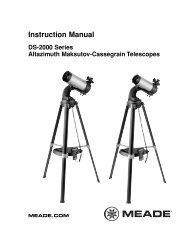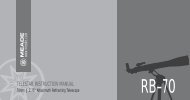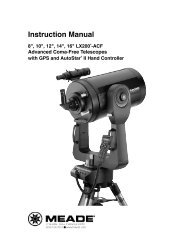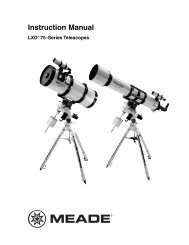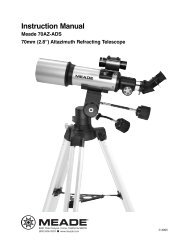Deep Sky Imager™: The Basics - Meade
Deep Sky Imager™: The Basics - Meade
Deep Sky Imager™: The Basics - Meade
- TAGS
- deep
- basics
- meade
- www.meade.com
You also want an ePaper? Increase the reach of your titles
YUMPU automatically turns print PDFs into web optimized ePapers that Google loves.
Time-Lapse Settings<br />
Envisage software allows you to take time-lapse images of an object.<br />
This means you can set the software to take an image, wait and then<br />
take another image after a period of time goes by, and continue the<br />
process for however long you desire. This is ideal for taking images of<br />
clouds moving through the sky or creating an animation that shows the<br />
rotation of Jupiter (see “Making a Movie of the Rotation of Jupiter,” page<br />
36, for more a procedure on that topic).<br />
When you begin a time-lapse sequence, you can perform other tasks or<br />
go inside and catch up on your sleep. Envisage does all the work for you automatically.<br />
<strong>The</strong> setting for Time-Lapse sequencing are found in the Save Process dialog box. Choose “Save a Time-Lapse”<br />
Sequence” to use this feature.<br />
You will need to set three parameters for a time-lapse sequence:<br />
Frame Time: How long the image takes to acquire an image (be sure you know how your telescope can image<br />
an object—some telescopes can track for long periods, other will get a fuzzy image after perhaps 5 minutes—<br />
set your frame time accordingly).<br />
Wait Time: <strong>The</strong> amount of time the imager waits before taking the next picture; this is the amount of time it<br />
remains idle between images. It can be set to zero.<br />
Total Time: How long do you want the entire sequence to run.<br />
27